Dynamic Secrets
SAP ASE
Learn how to dynamically generate SAP ASE database account credentials.
The Infisical SAP ASE dynamic secret allows you to generate SAP ASE database credentials on demand.
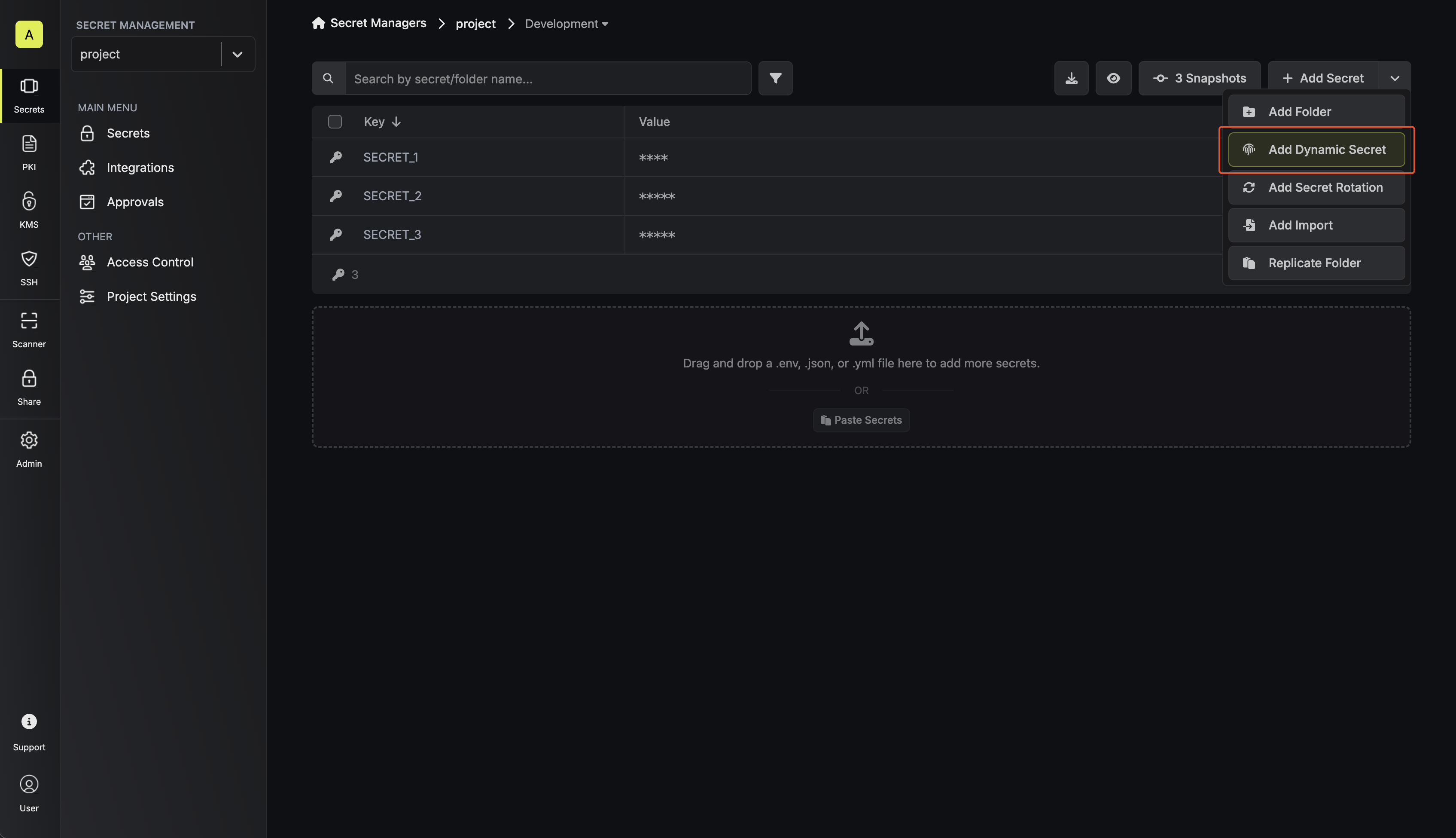
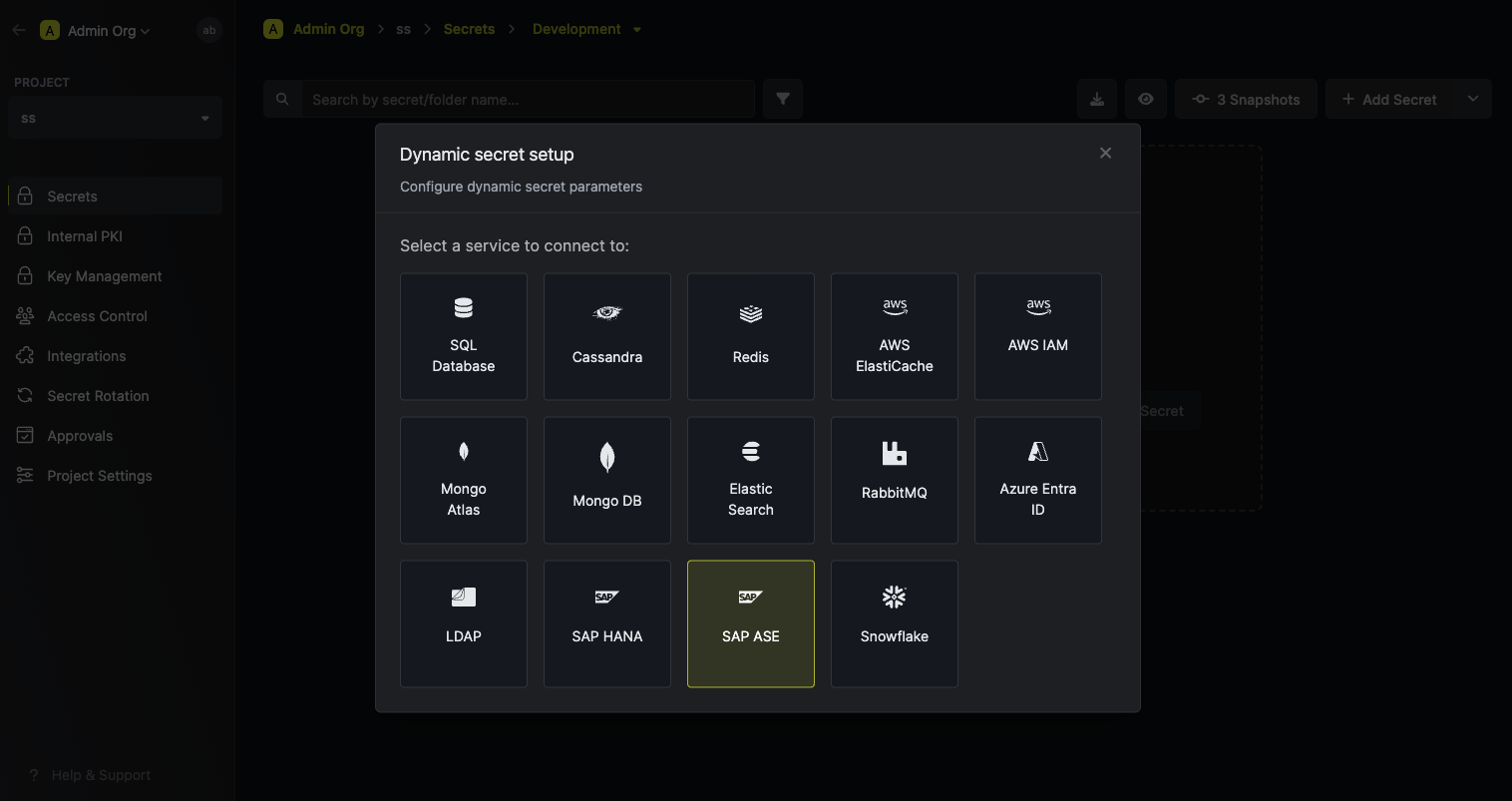
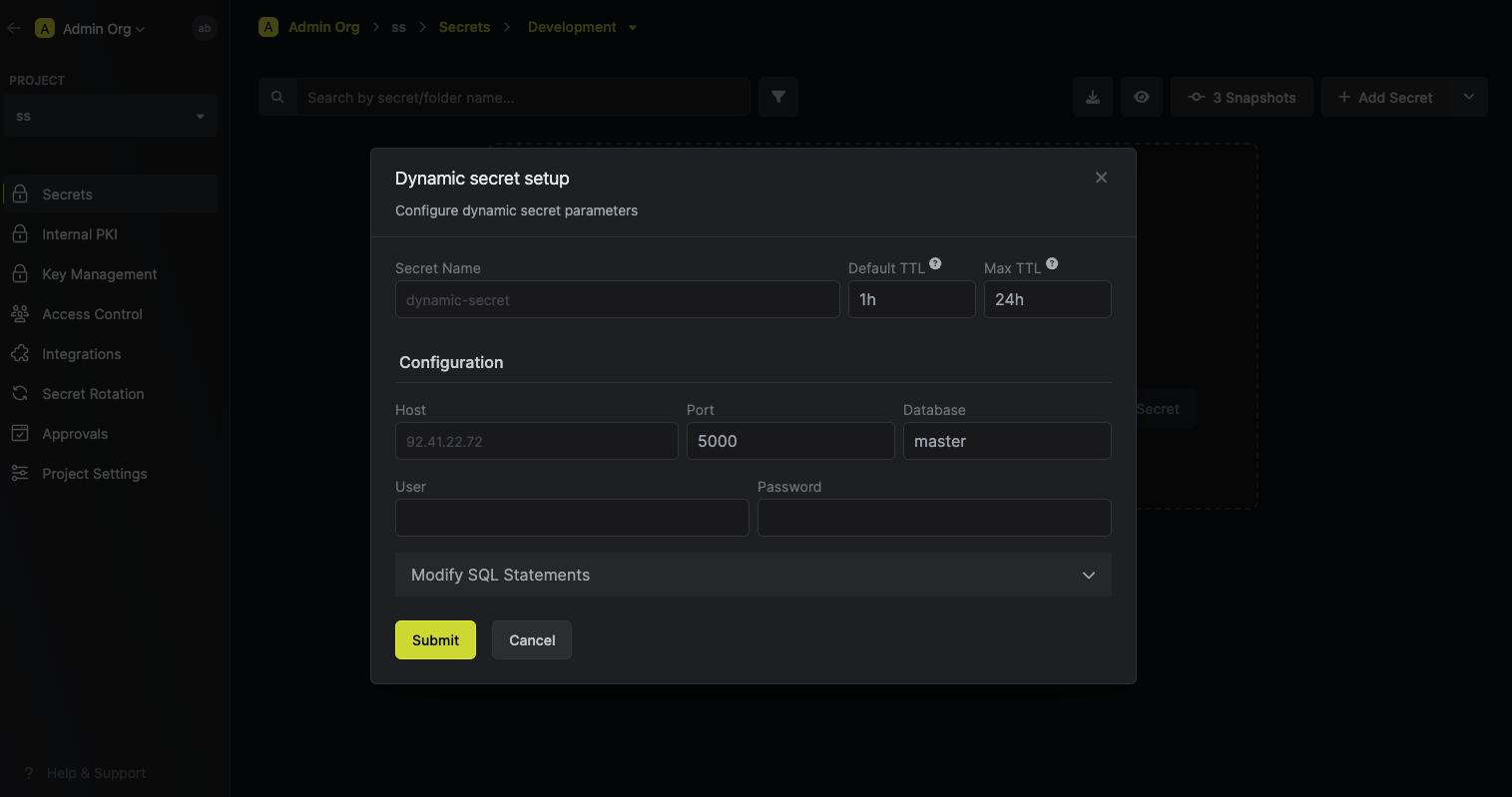
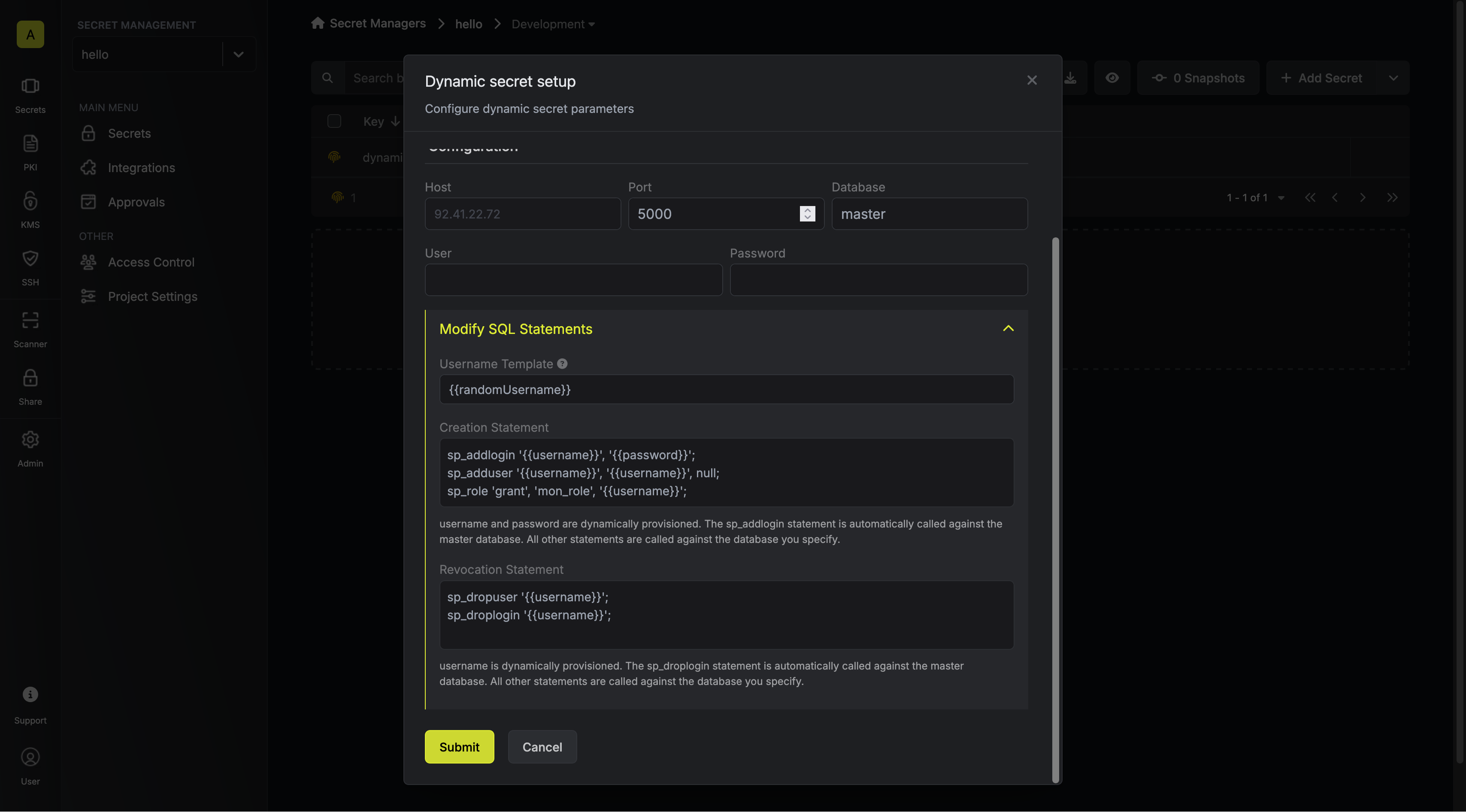
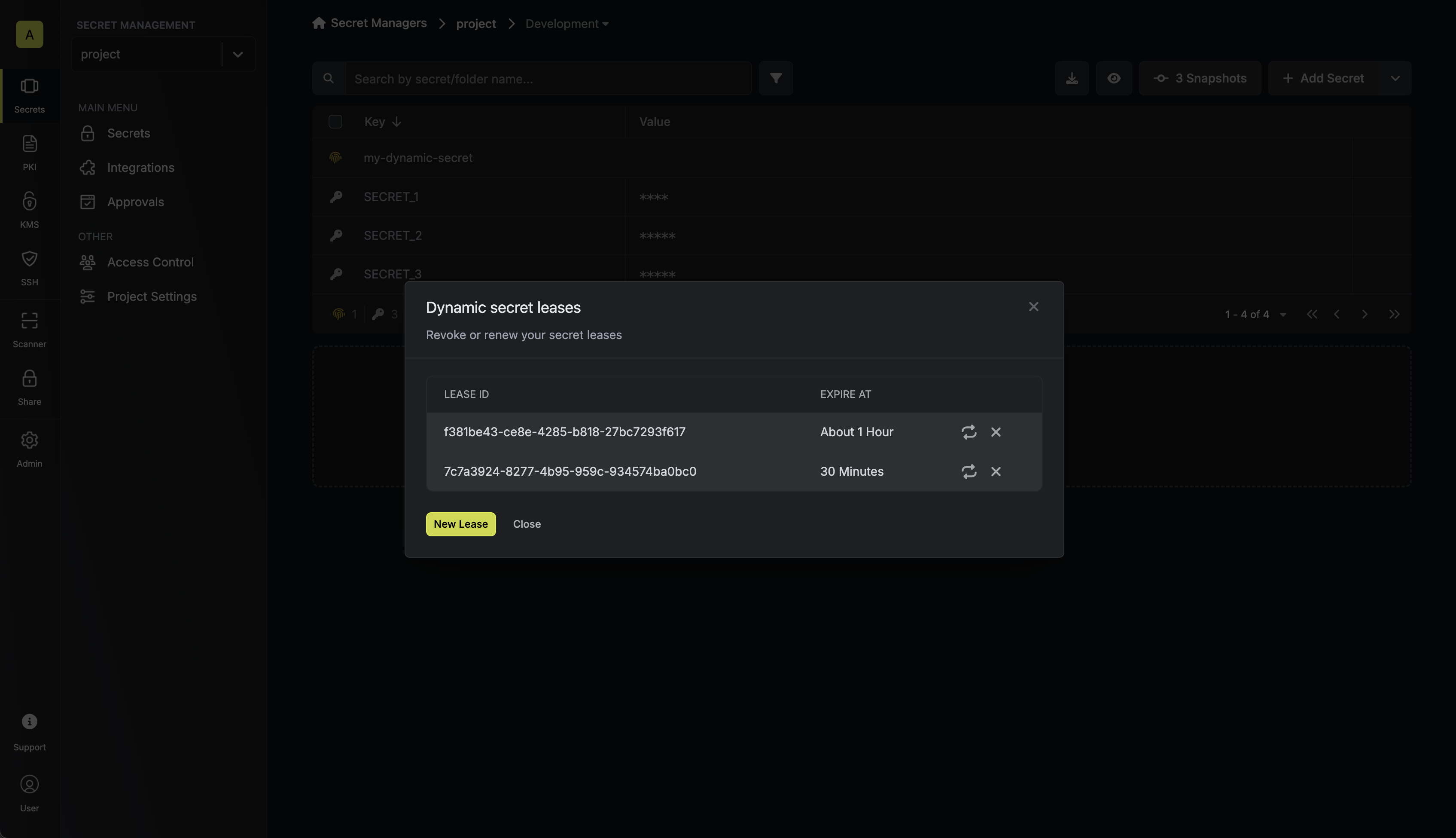
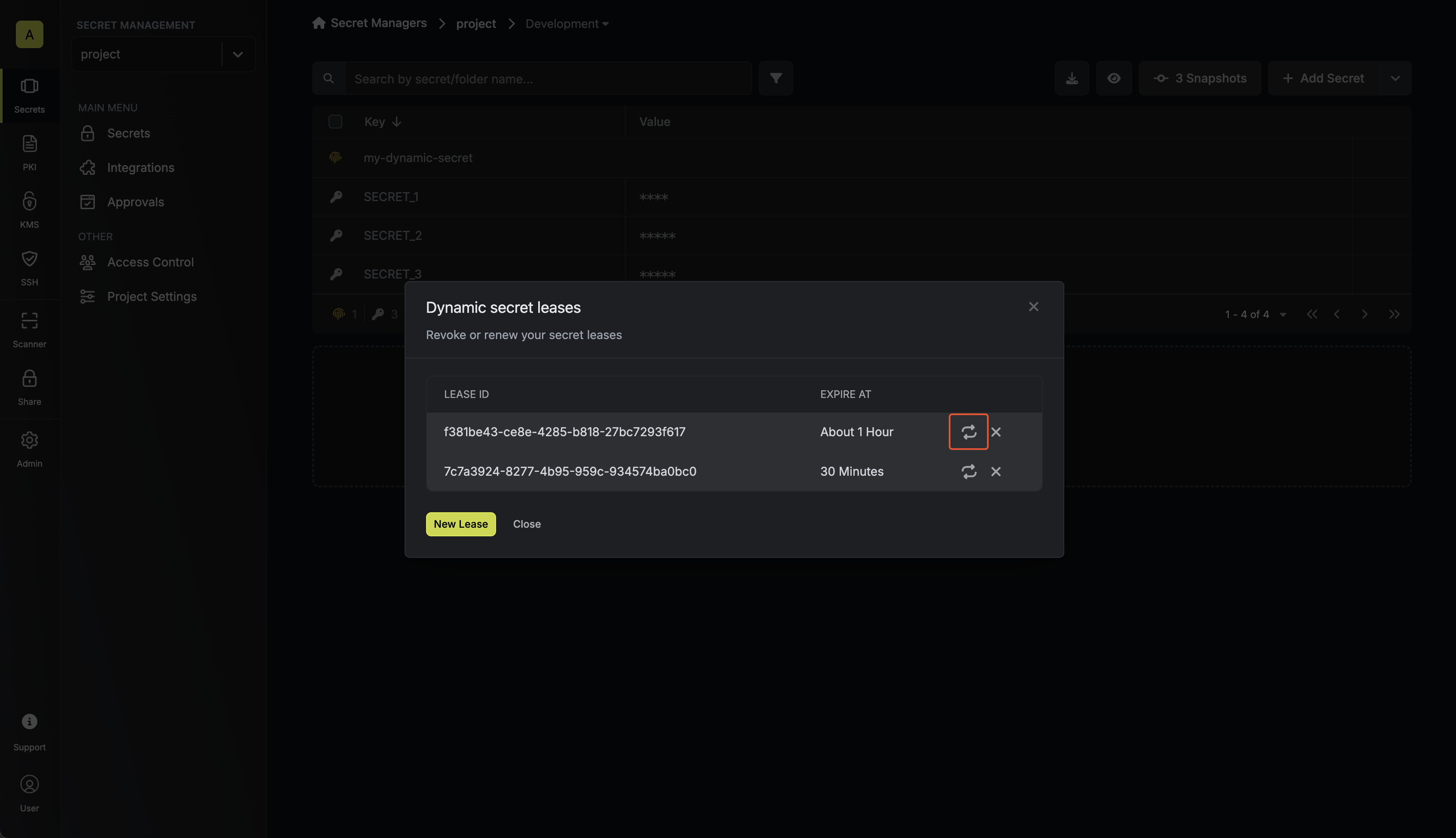
Prerequisite
-
Infisical requires that you have a user in your SAP ASE instance, configured with the appropriate permissions. This user will facilitate the creation of new accounts as needed.
Ensure the user possesses privileges for creating, dropping, and granting permissions to roles for it to be able to create dynamic secrets.
The user used for authentication must have access to the
masterdatabase. You can use thesauser for this purpose or create a new user with the necessary permissions. - The SAP ASE instance should be reachable by Infisical.
Set up Dynamic Secrets with SAP ASE
1
Open Secret Overview Dashboard
Open the Secret Overview dashboard and select the environment in which you would like to add a dynamic secret.
2
Click on the 'Add Dynamic Secret' button
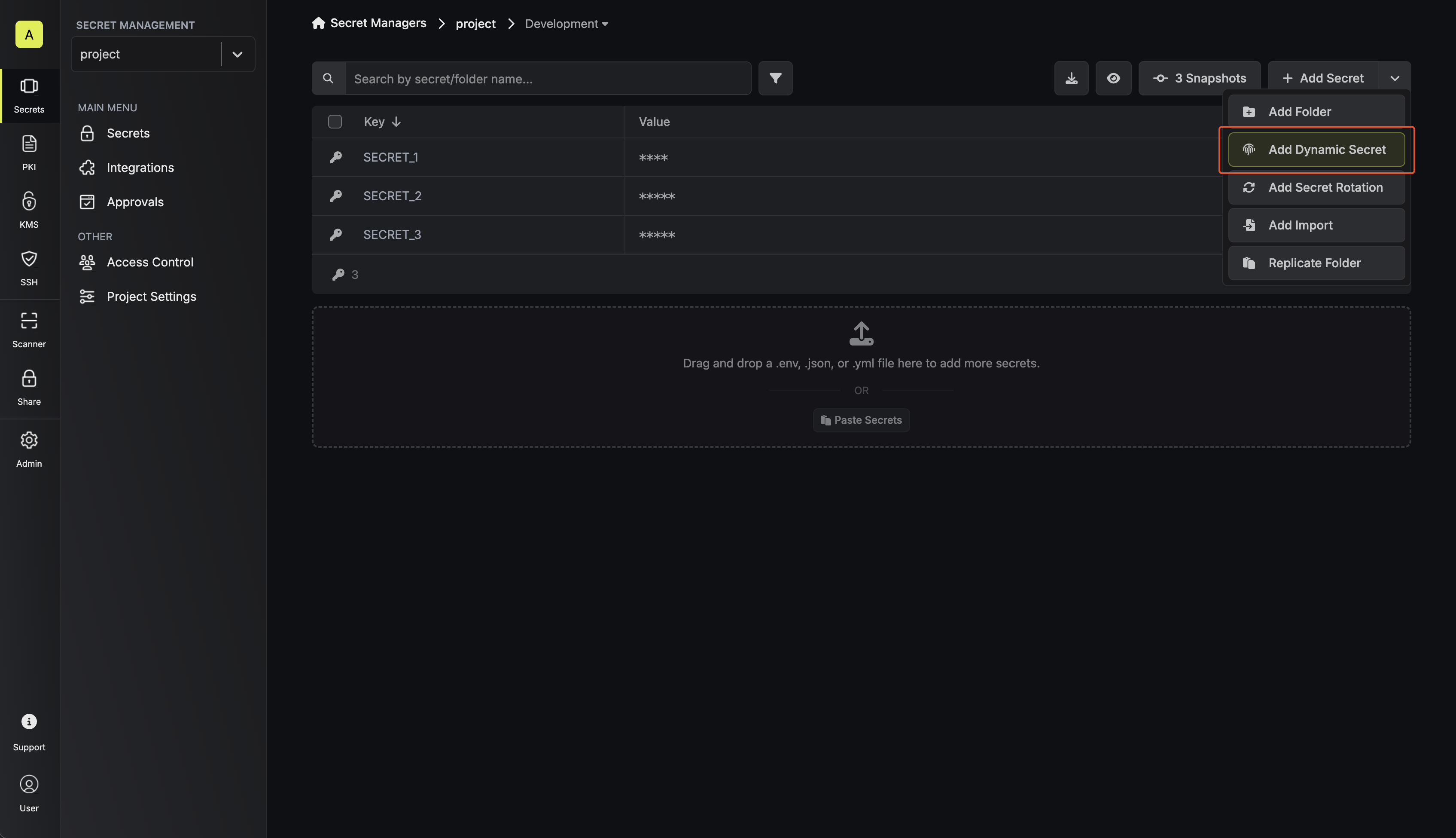
3
Select SAP ASE
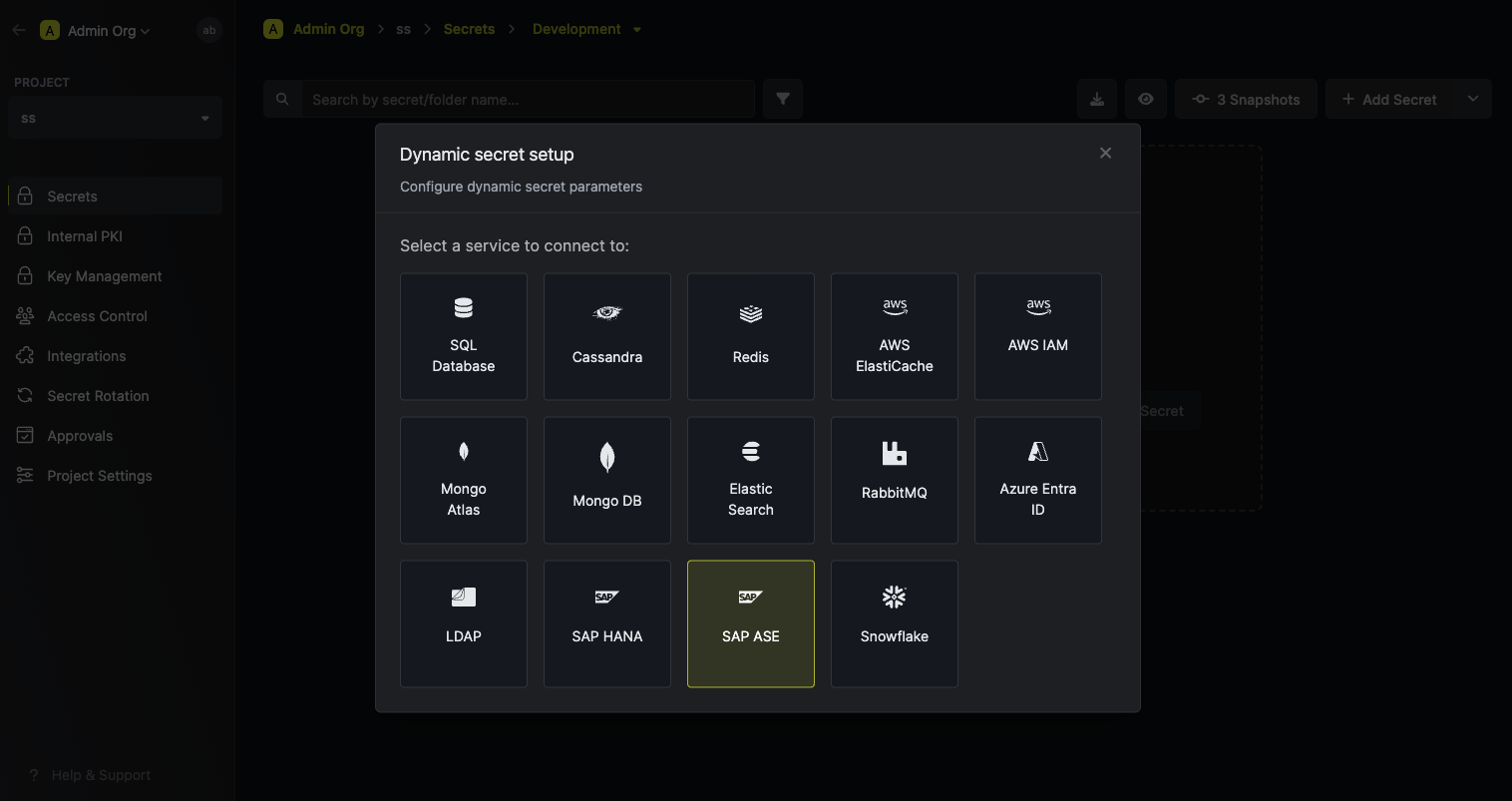
4
Provide the inputs for dynamic secret parameters
Name by which you want the secret to be referenced
Default time-to-live for a generated secret (it is possible to modify this value when a secret is generate)
The maximum time-to-live for a generated secret
Your SAP ASE instance host (IP or domain)
Your SAP ASE instance port. On default SAP ASE instances this is usually
5000.The database name that you want to generate credentials for. This database must exist on the SAP ASE instance.
Please note that the user/password used for authentication must have access to this database, and the
master database.Username that will be used to create dynamic secrets
Password that will be used to create dynamic secrets
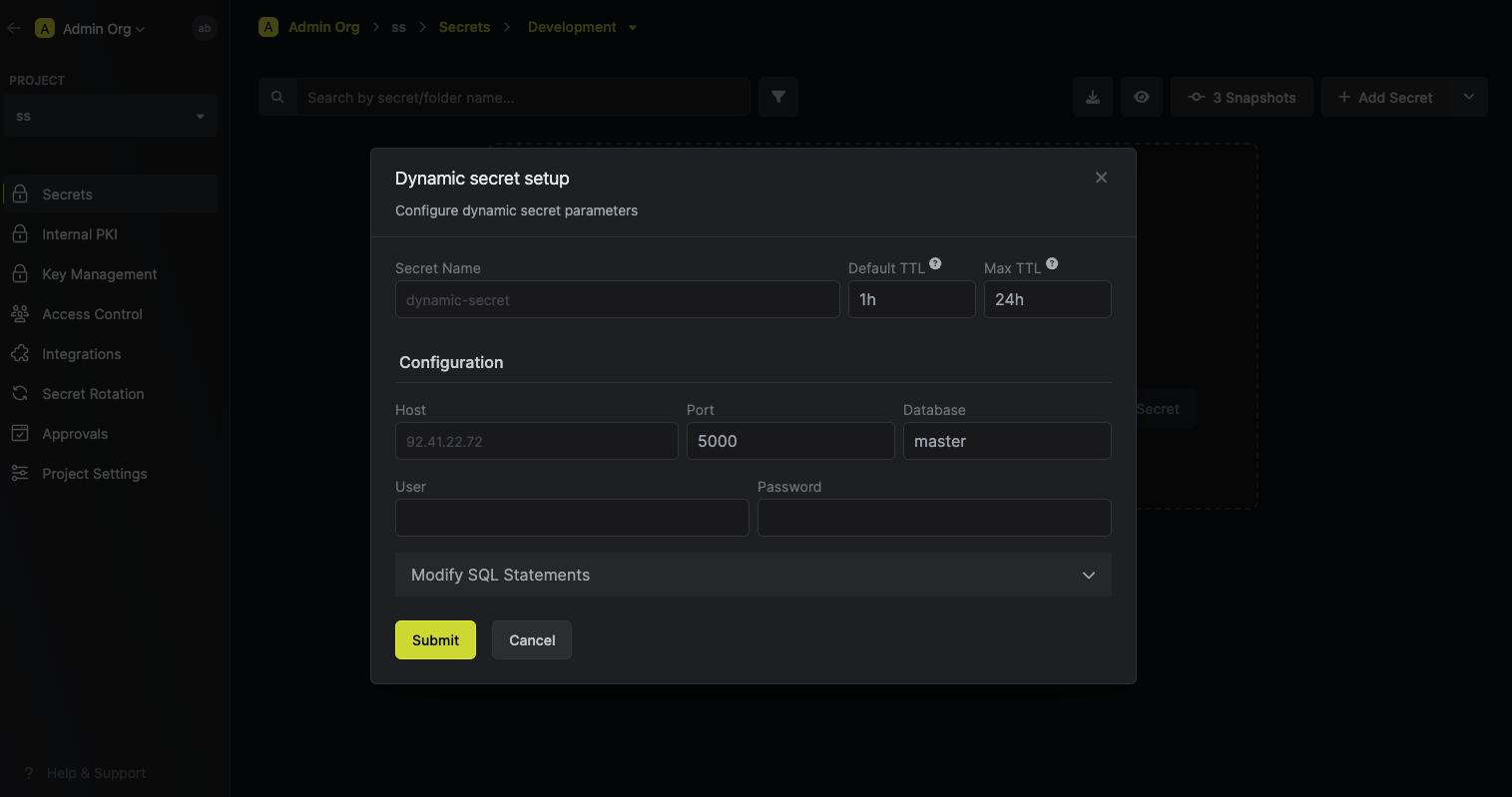
5
(Optional) Modify SAP SQL Statements
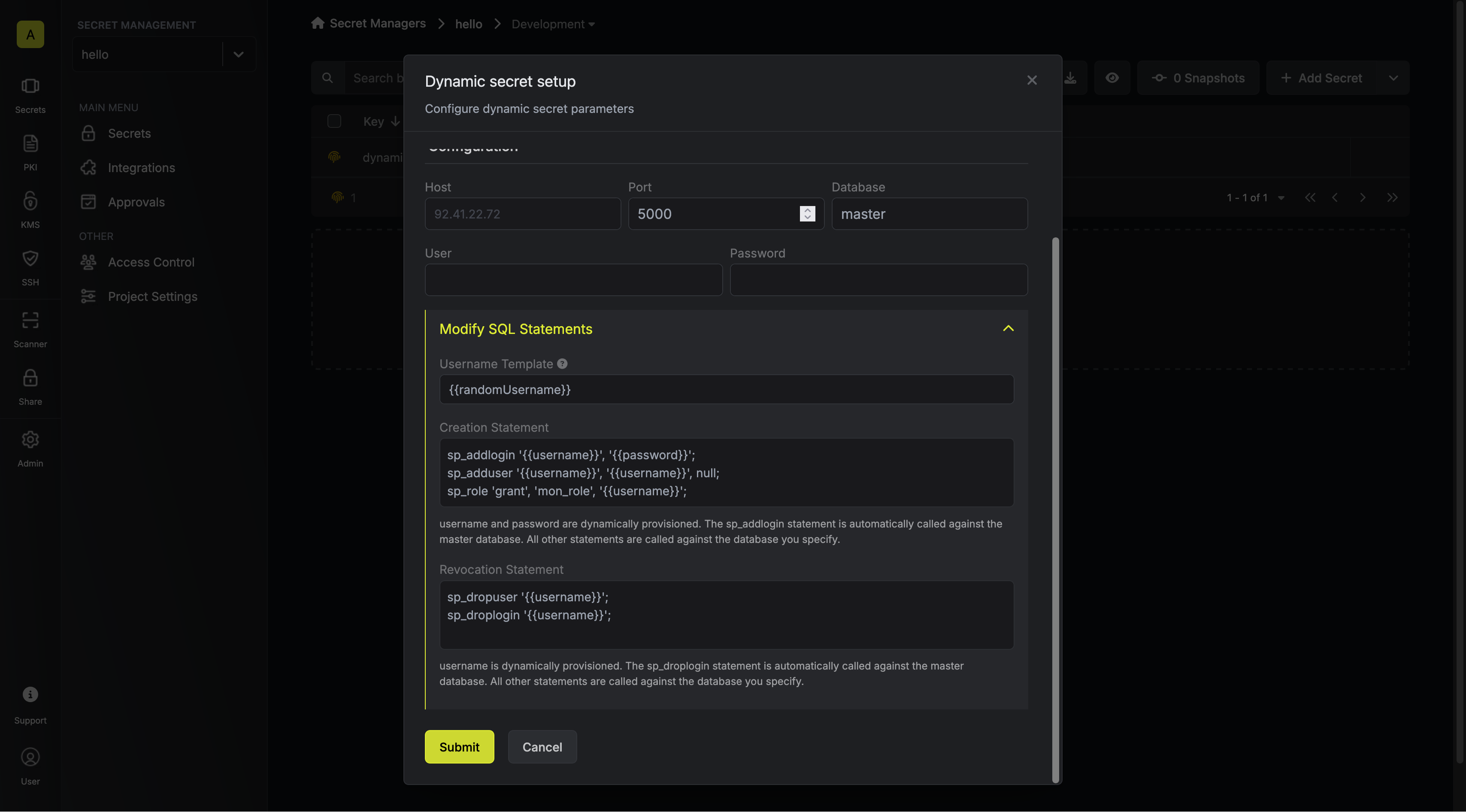
Specifies a template for generating usernames. This field allows customization of how usernames are automatically created.Allowed template variables are
{{randomUsername}}: Random username string{{unixTimestamp}}: Current Unix timestamp{{identity.name}}: Name of the identity that is generating the secret{{random N}}: Random string of N characters
truncate: Truncates a string to a specified lengthreplace: Replaces a substring with another value
If you want to provide specific privileges for the generated dynamic credentials, you can modify the SQL statement to your needs.
Due to SAP ASE limitations, the attached SQL statements are not executed as a transaction.
6
Click 'Submit'
After submitting the form, you will see a dynamic secret created in the dashboard.
7
Generate dynamic secrets
Once you’ve successfully configured the dynamic secret, you’re ready to generate on-demand credentials.
To do this, simply click on the ‘Generate’ button which appears when hovering over the dynamic secret item.
Alternatively, you can initiate the creation of a new lease by selecting ‘New Lease’ from the dynamic secret lease list section.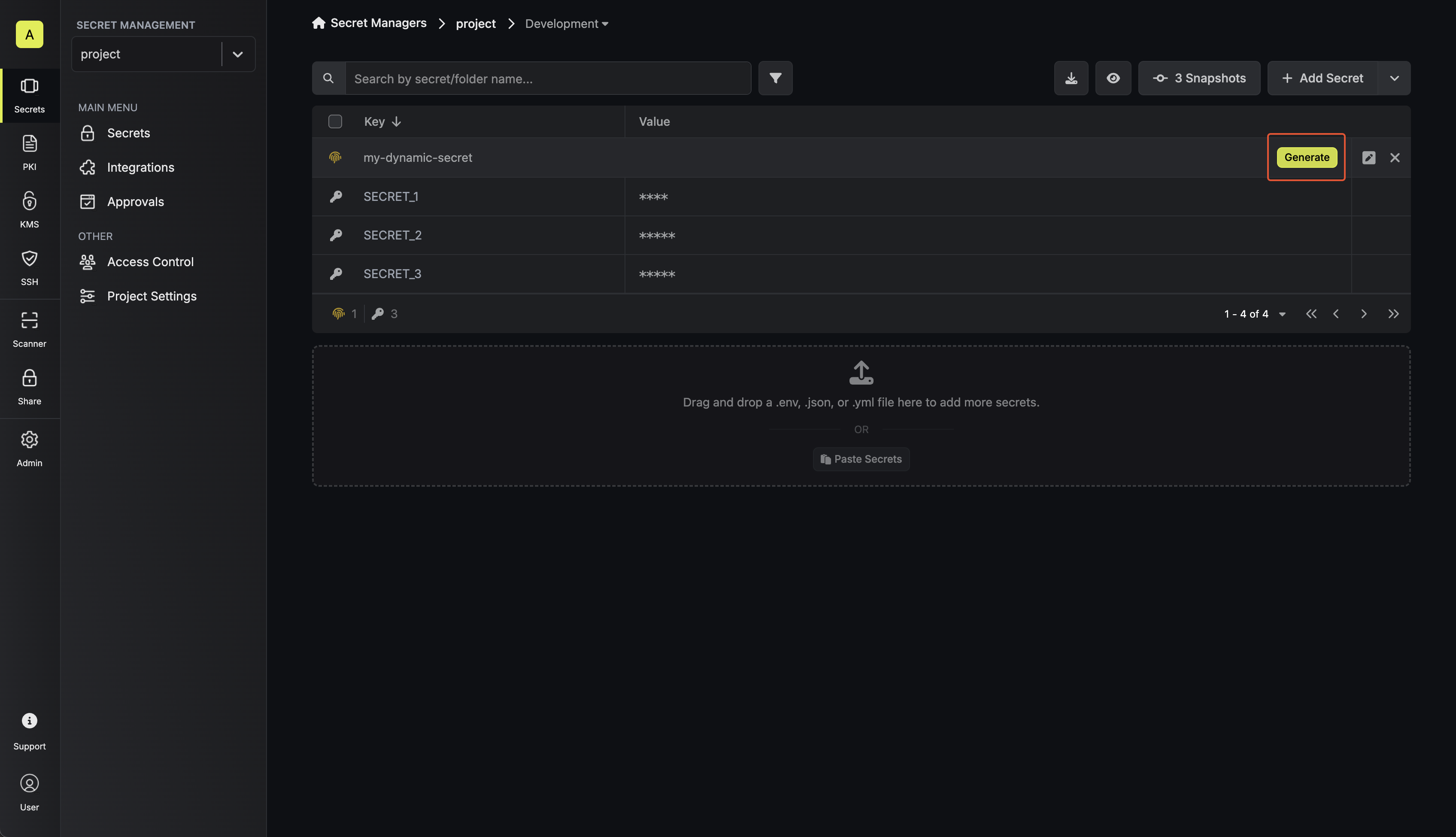
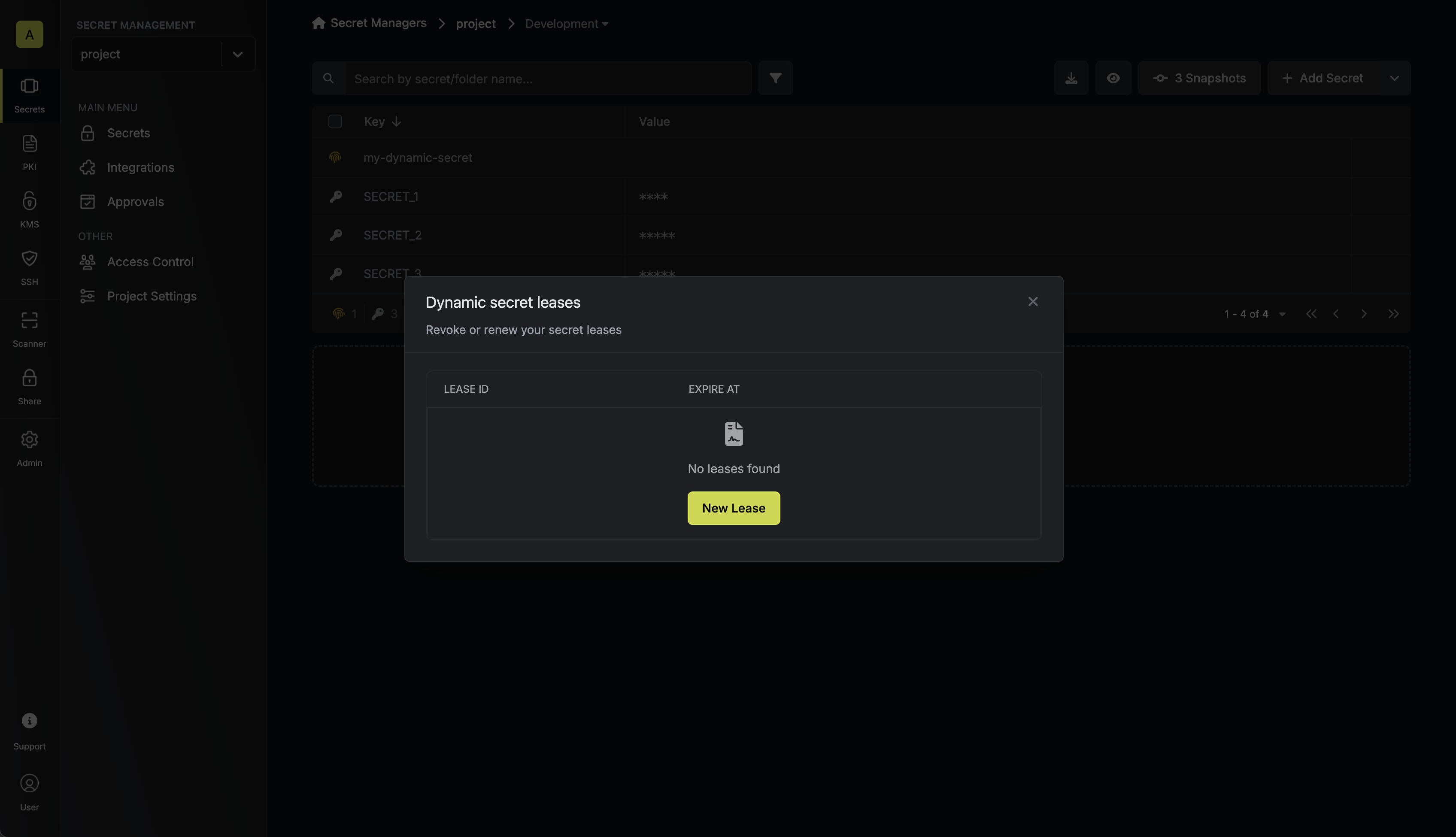 When generating these secrets, it’s important to specify a Time-to-Live (TTL) duration. This will dictate how long the credentials are valid for.
When generating these secrets, it’s important to specify a Time-to-Live (TTL) duration. This will dictate how long the credentials are valid for.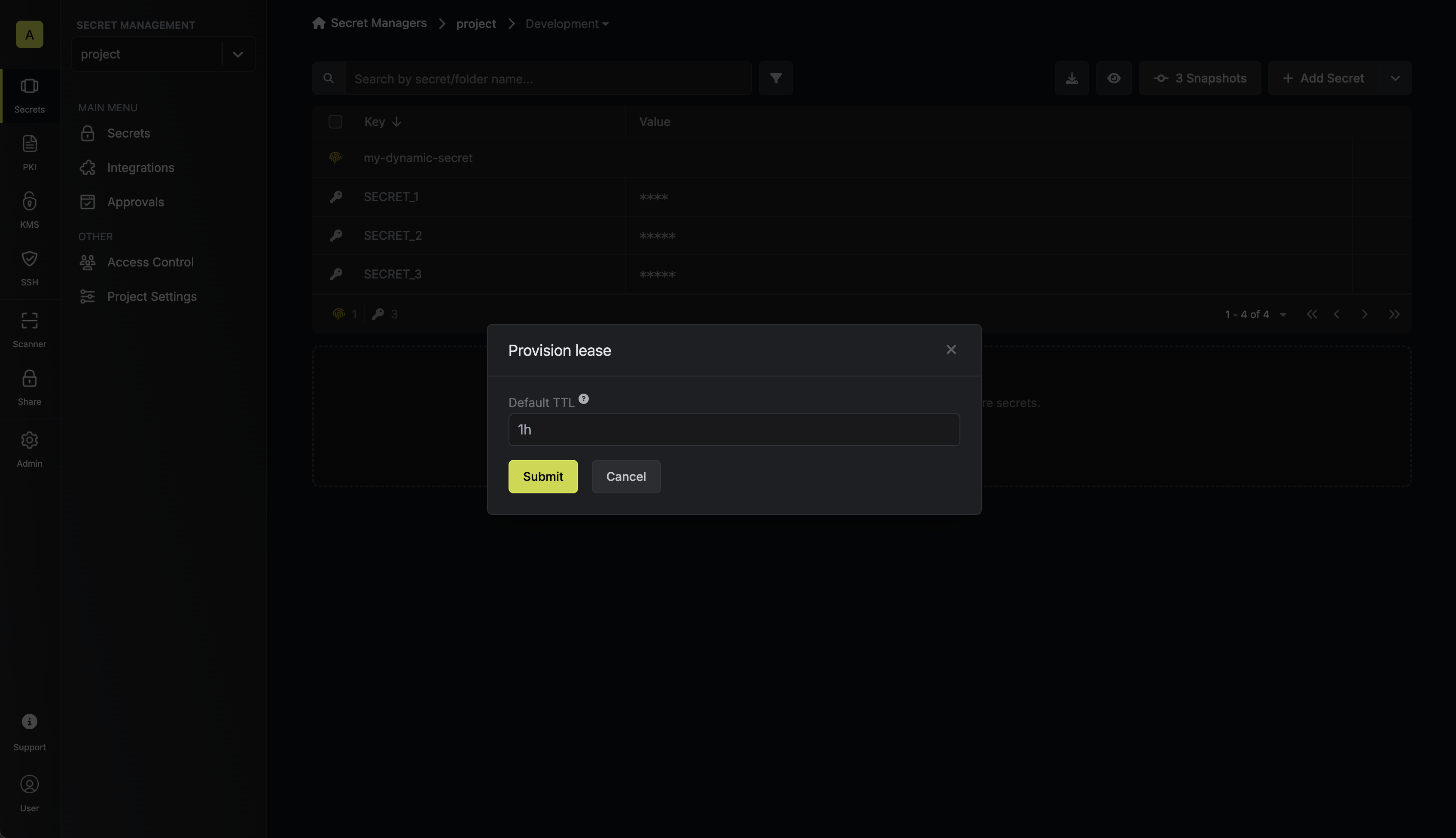 Once you click the
Once you click the 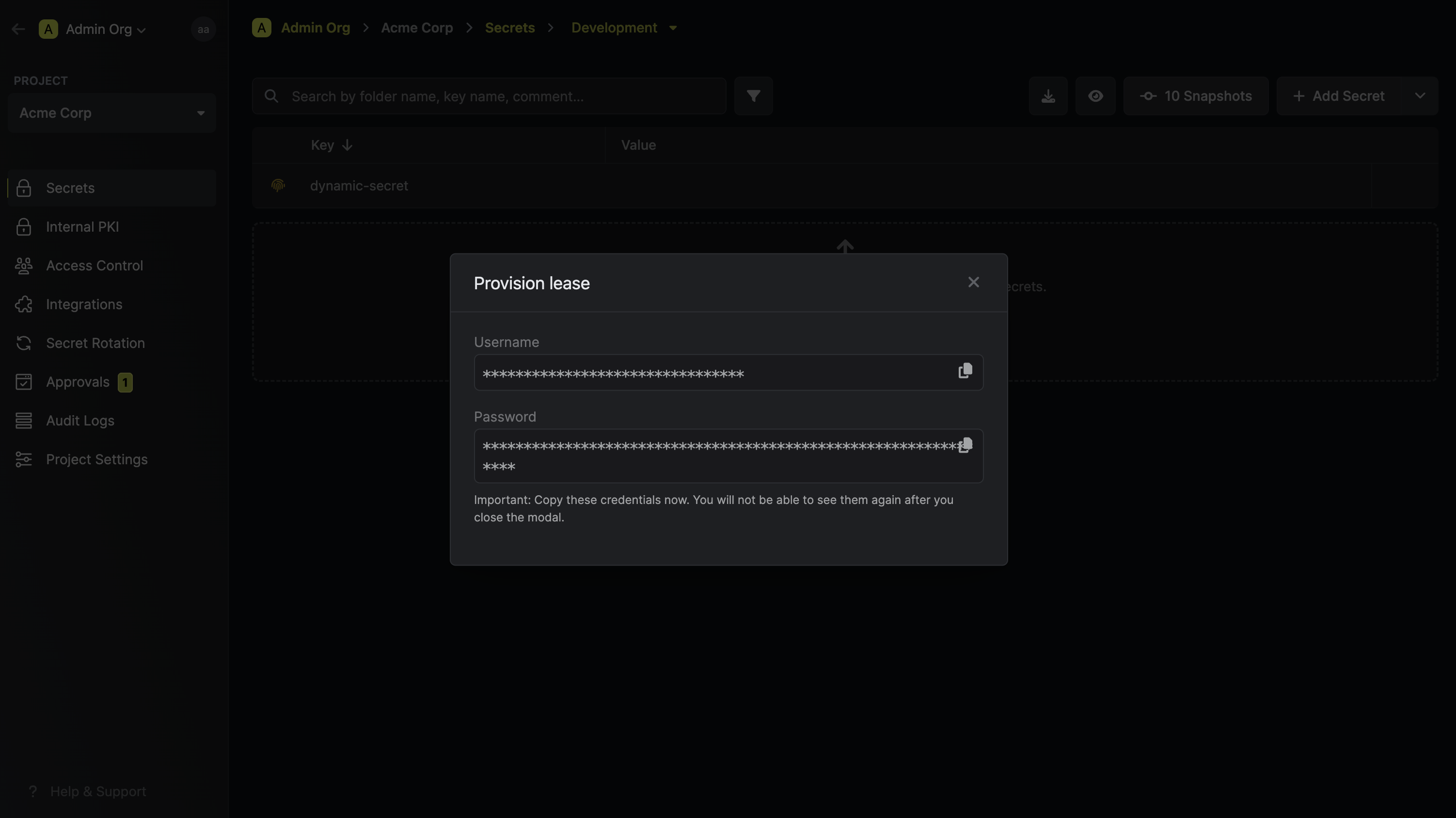
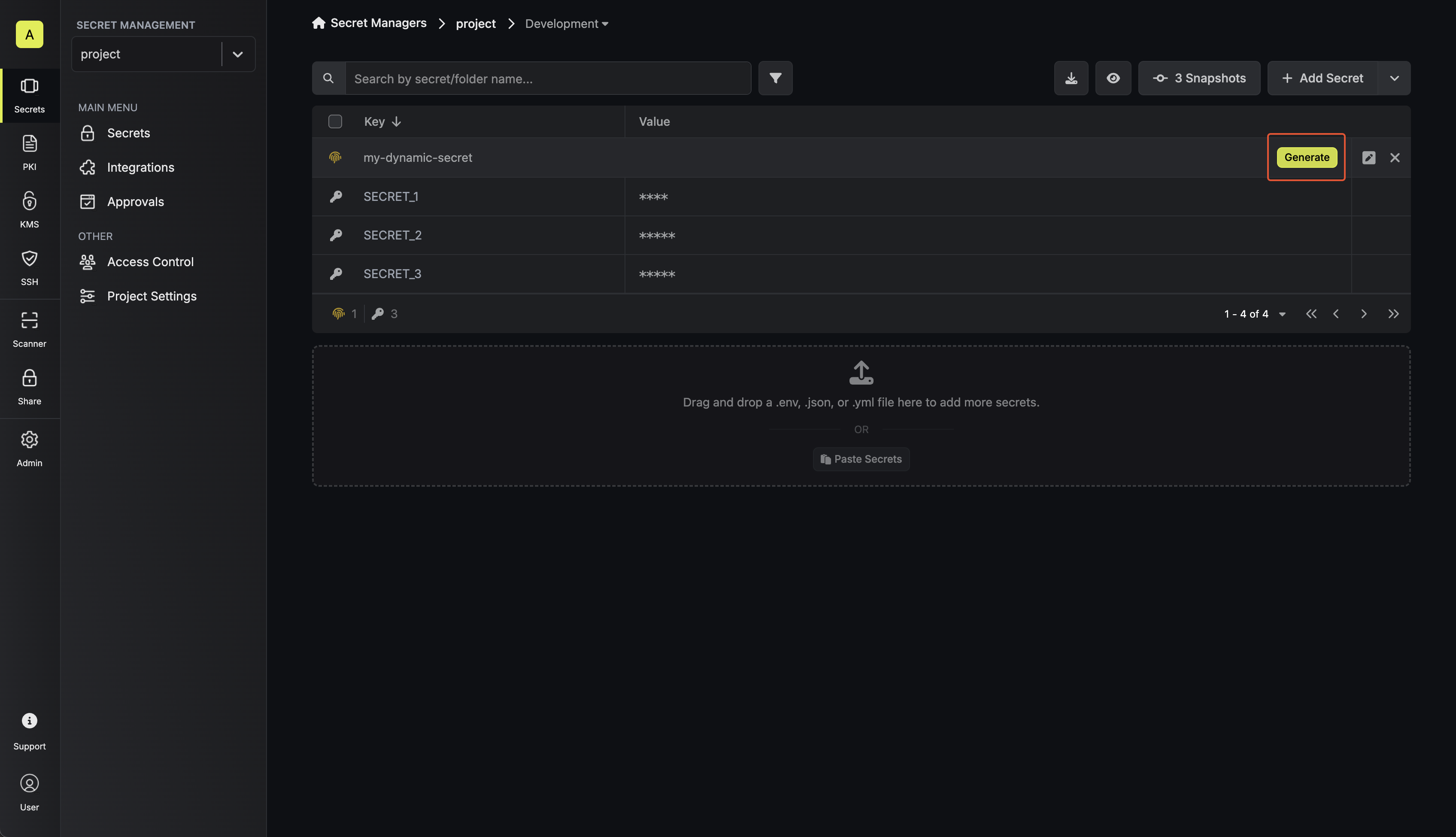
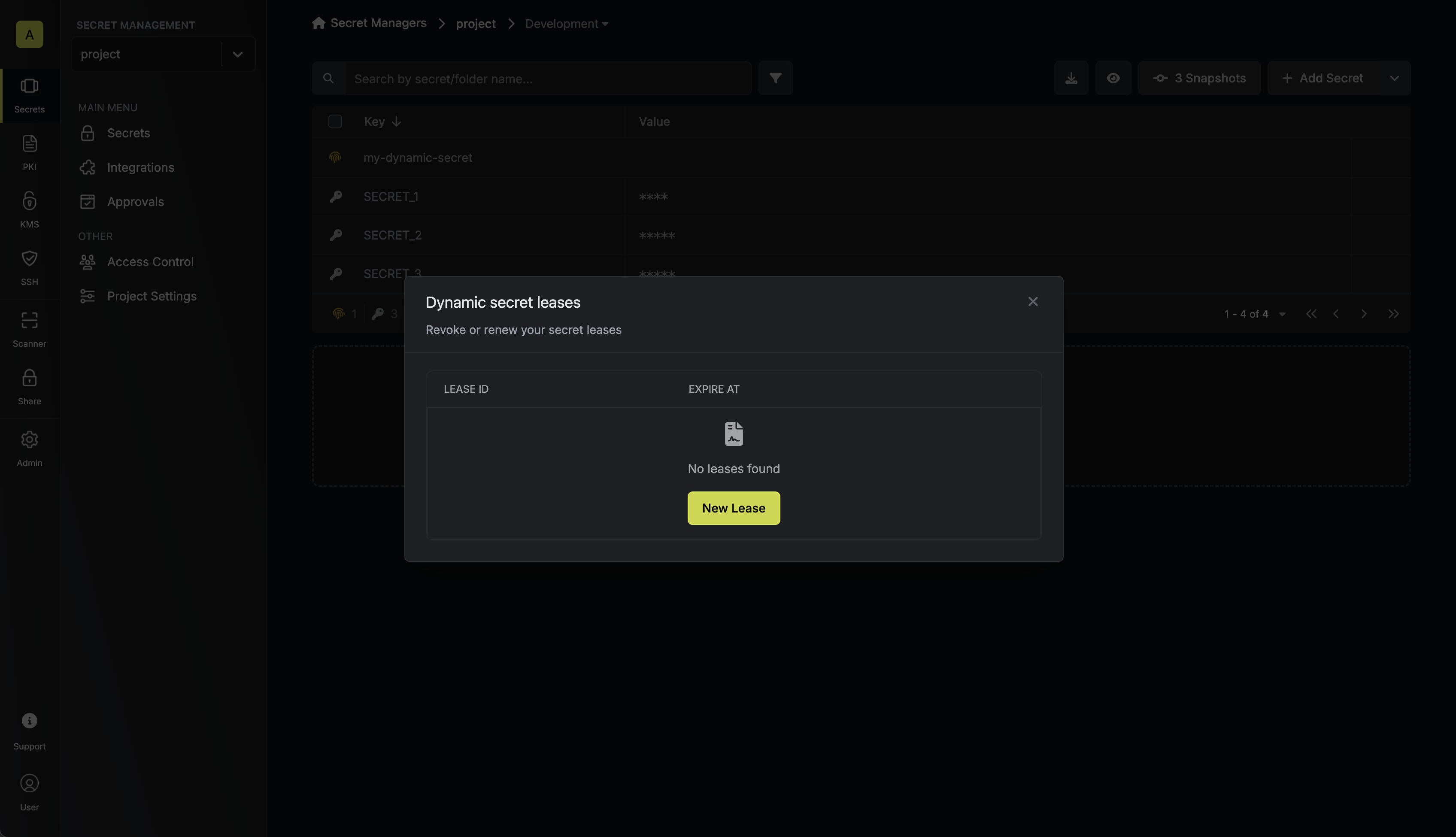 When generating these secrets, it’s important to specify a Time-to-Live (TTL) duration. This will dictate how long the credentials are valid for.
When generating these secrets, it’s important to specify a Time-to-Live (TTL) duration. This will dictate how long the credentials are valid for.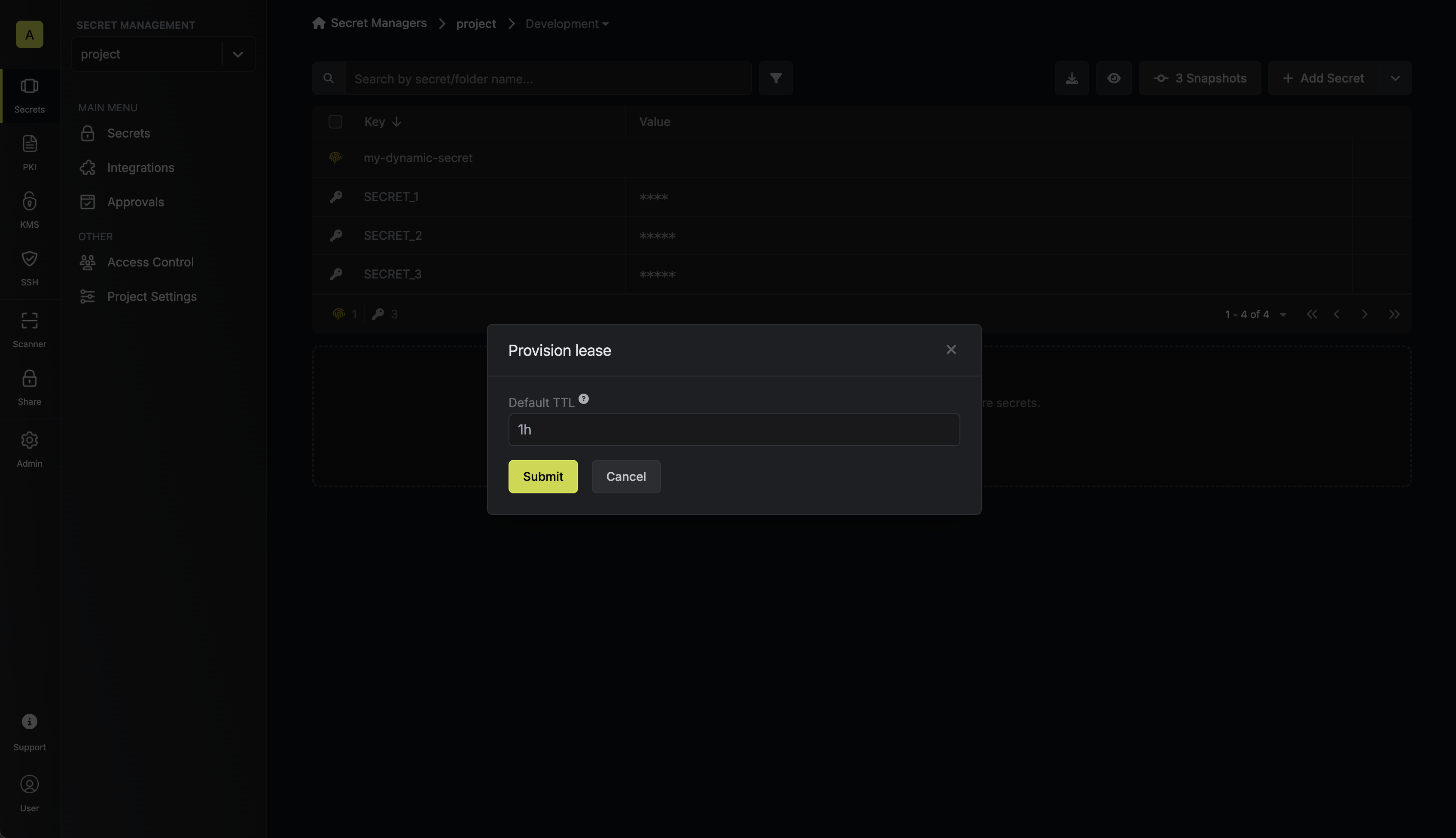
Ensure that the TTL for the lease falls within the maximum TTL defined when configuring the dynamic secret in step 4.
Submit button, a new secret lease will be generated and the credentials for it will be shown to you.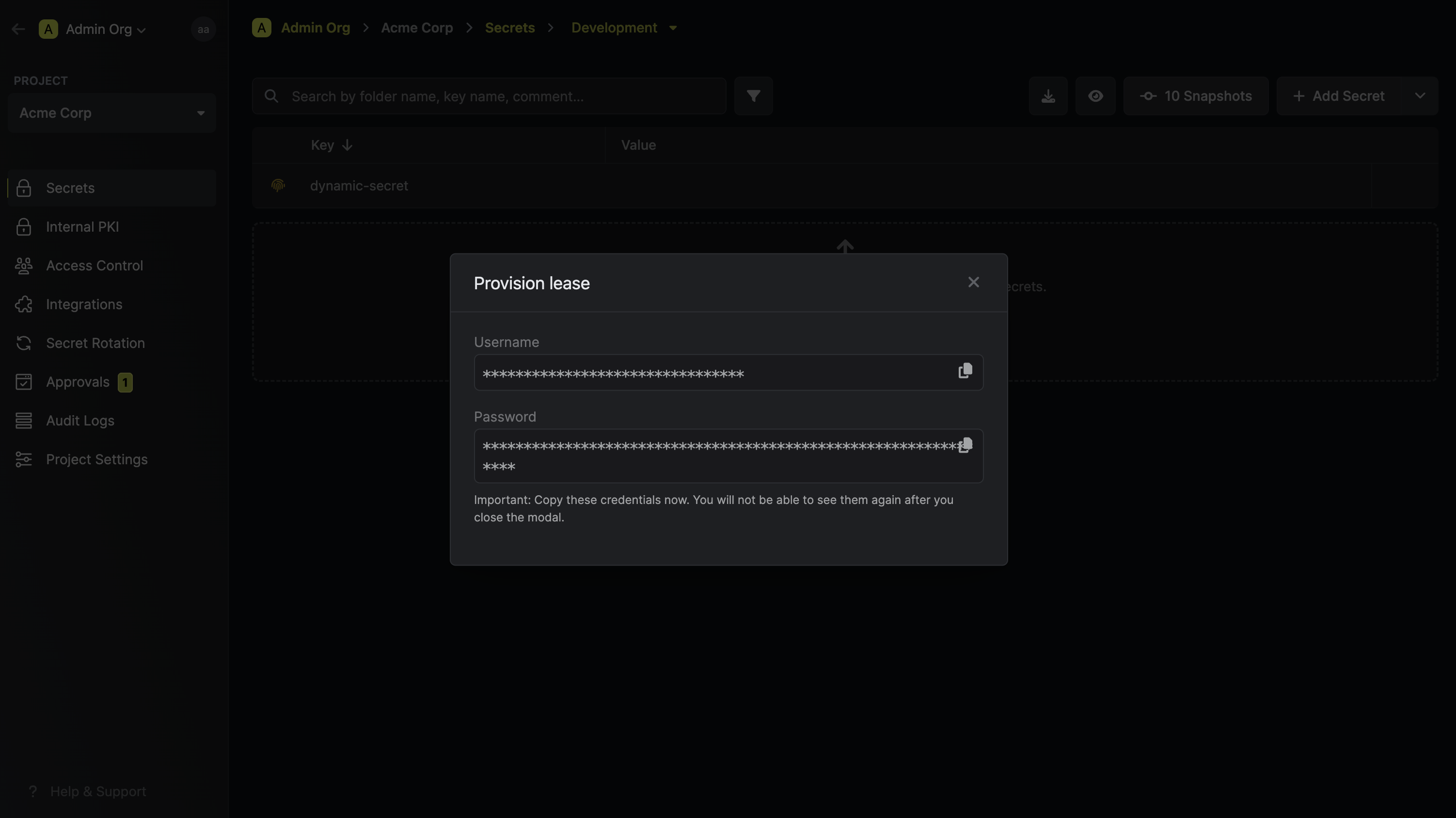
Audit or Revoke Leases
Once you have created one or more leases, you will be able to access them by clicking on the respective dynamic secret item on the dashboard. This will allow you see the lease details and delete the lease ahead of its expiration time.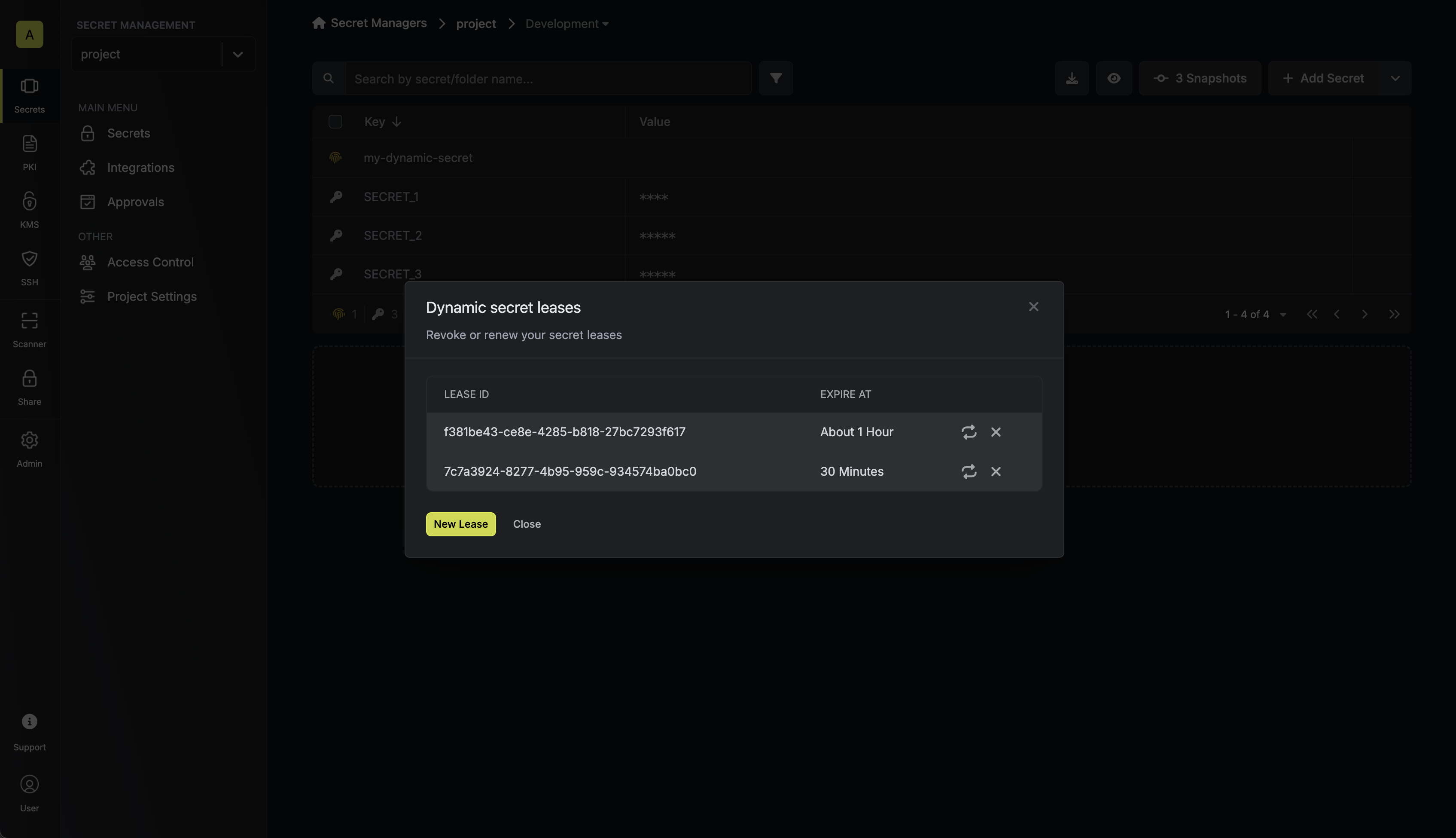
Renew Leases
To extend the life of the generated dynamic secret lease past its initial time to live, simply click on the Renew as illustrated below.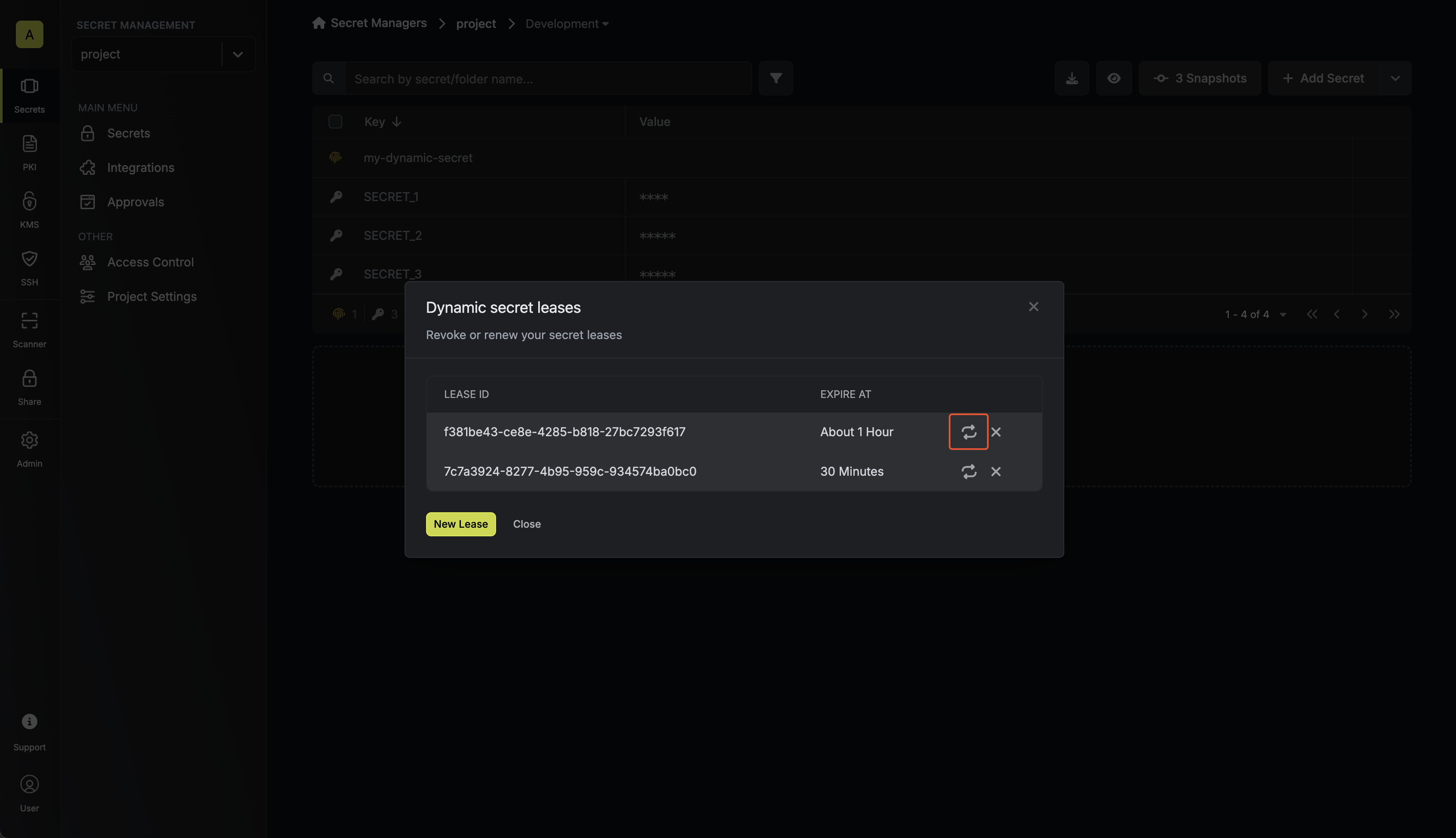
Lease renewals cannot exceed the maximum TTL set when configuring the dynamic
secret.

