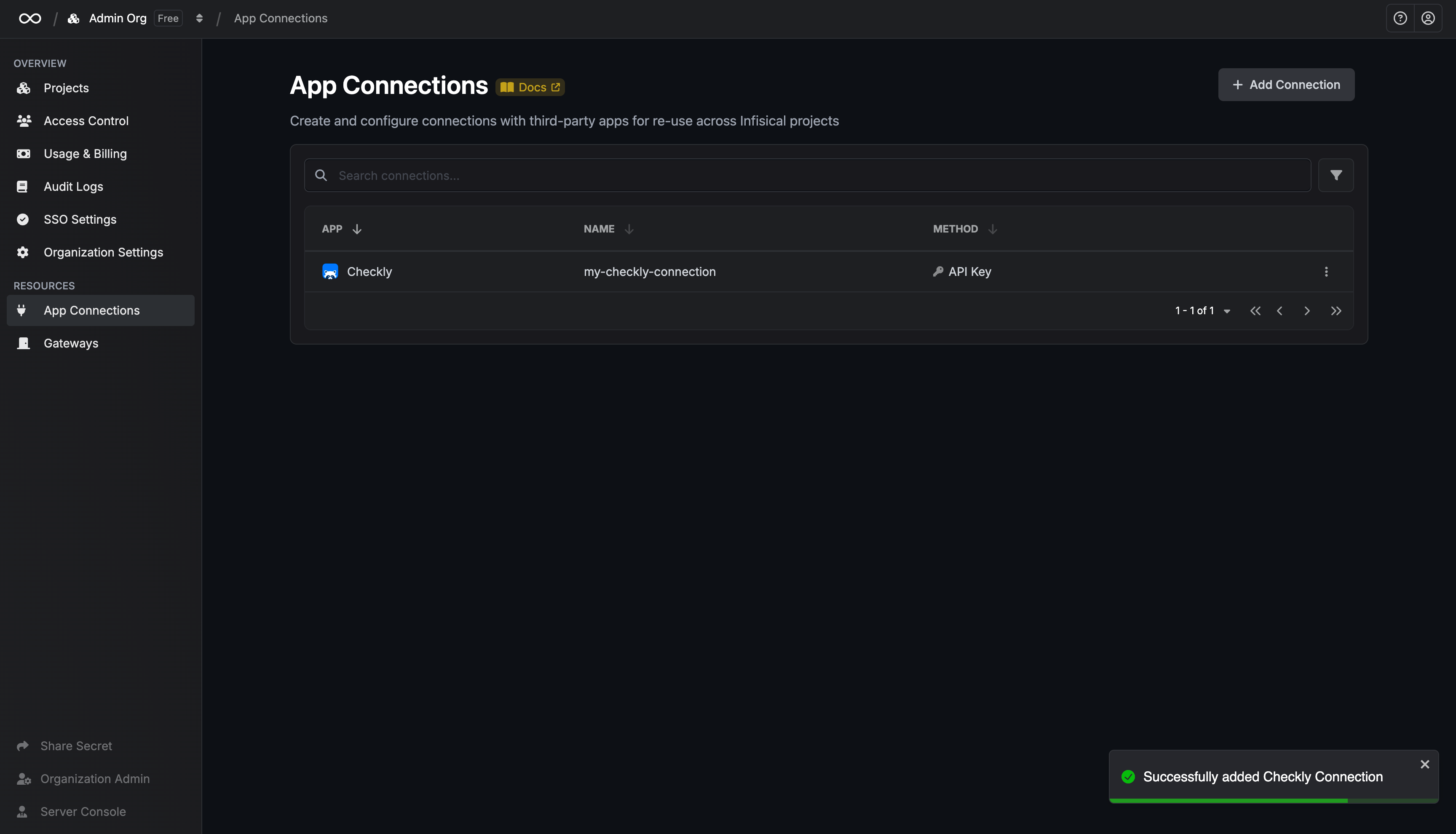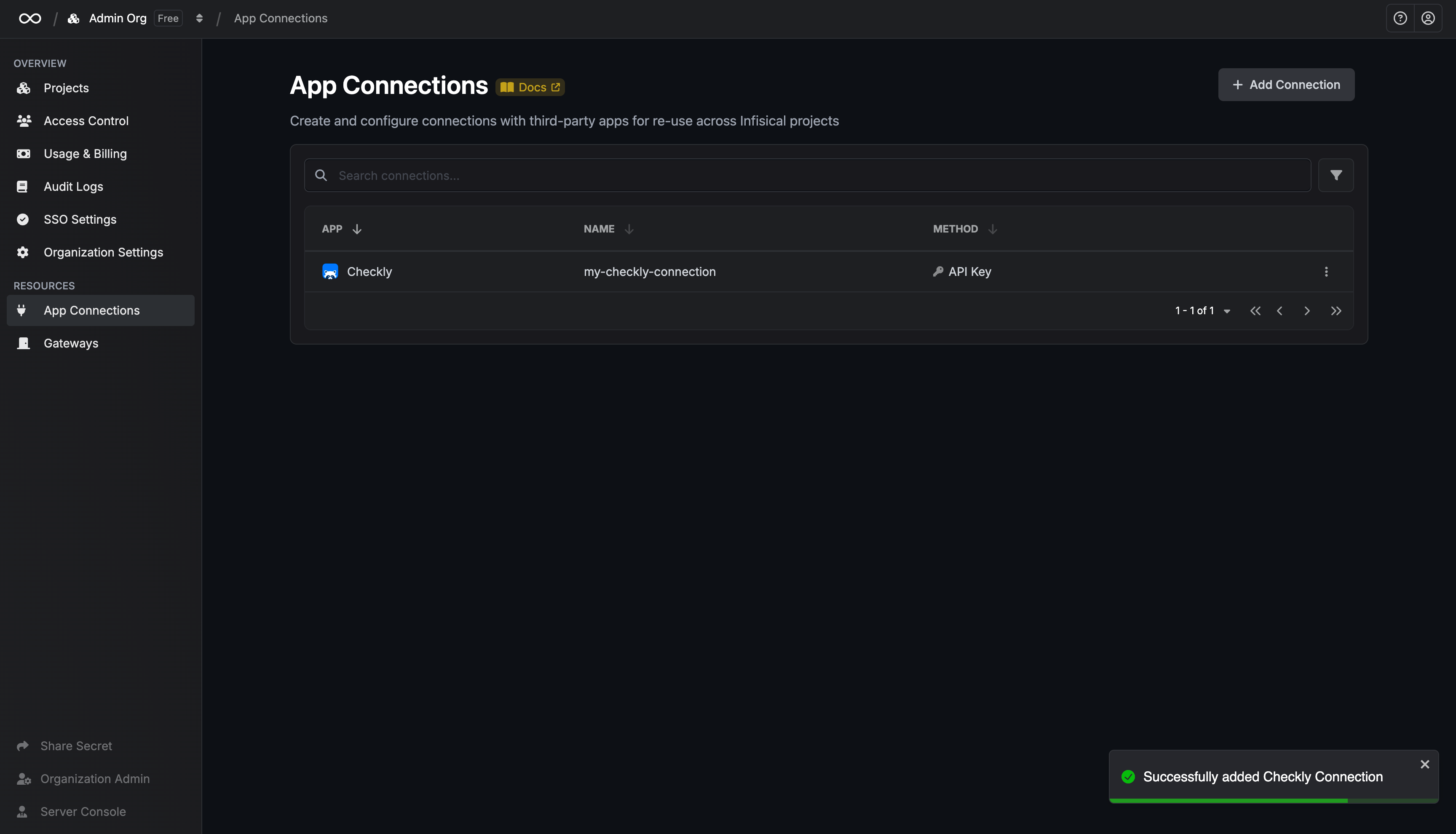Connections
Checkly Connection
Learn how to configure a Checkly Connection for Infisical.
Infisical supports the use of API Keys to connect with Checkly.
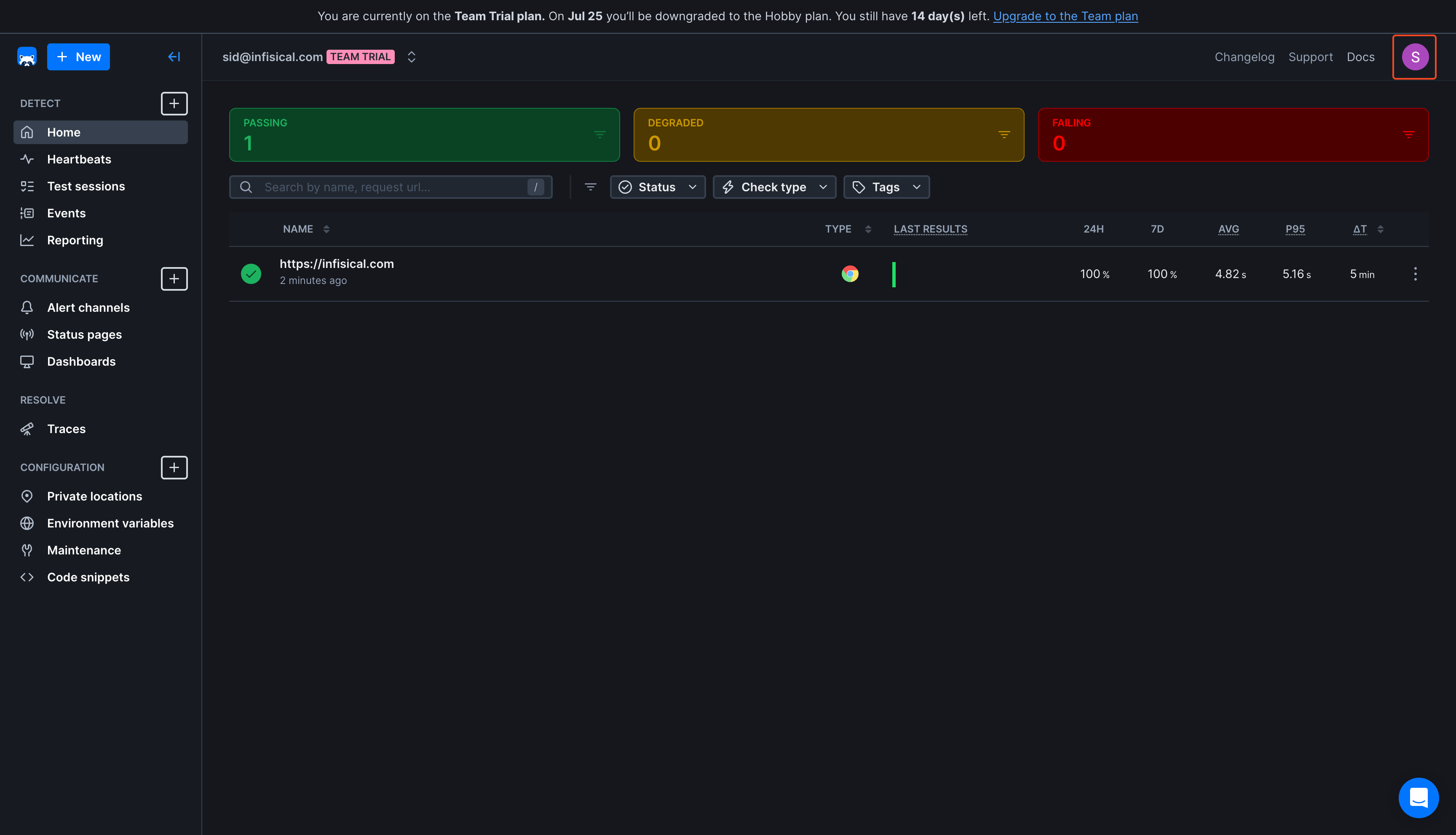
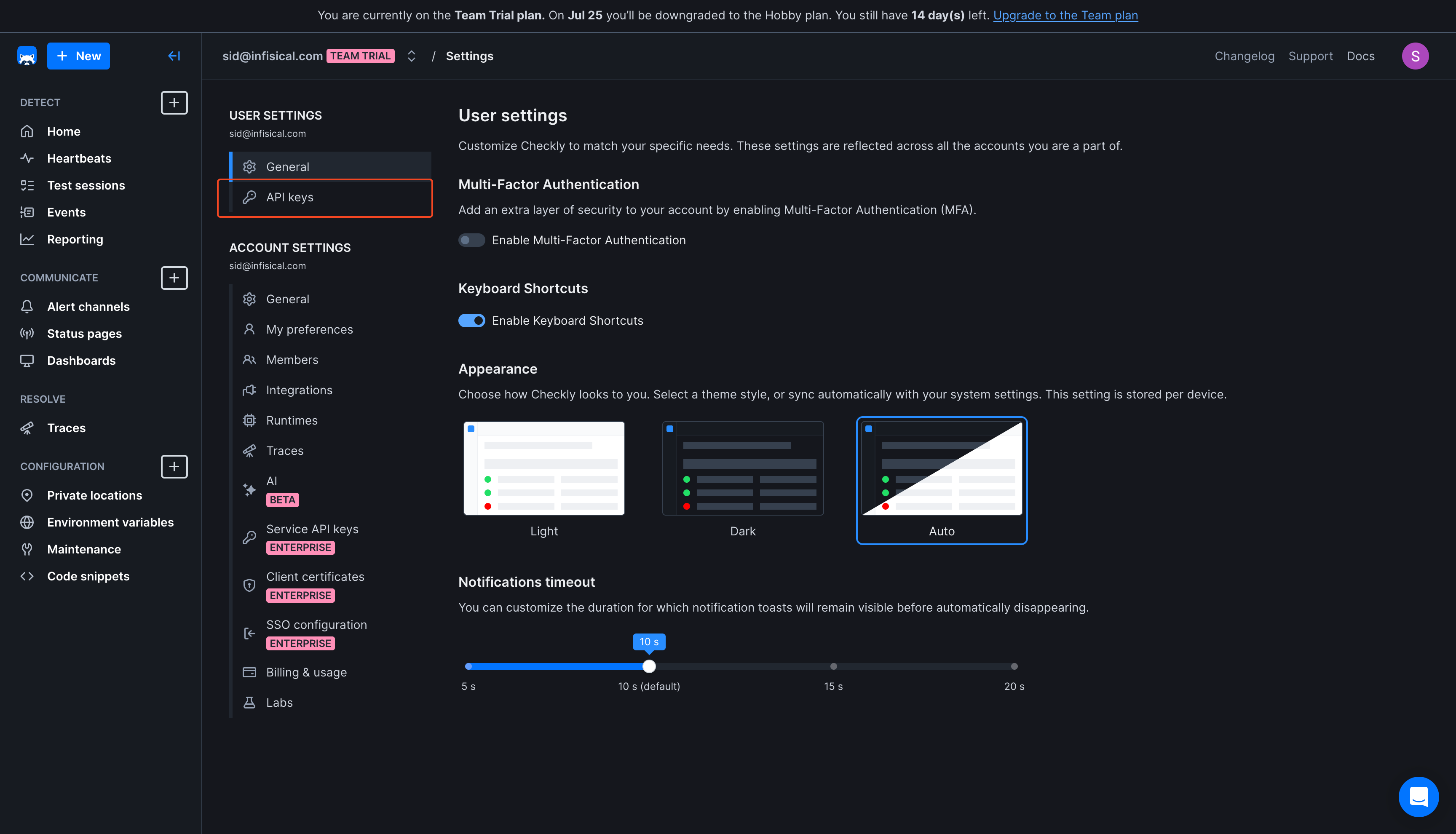

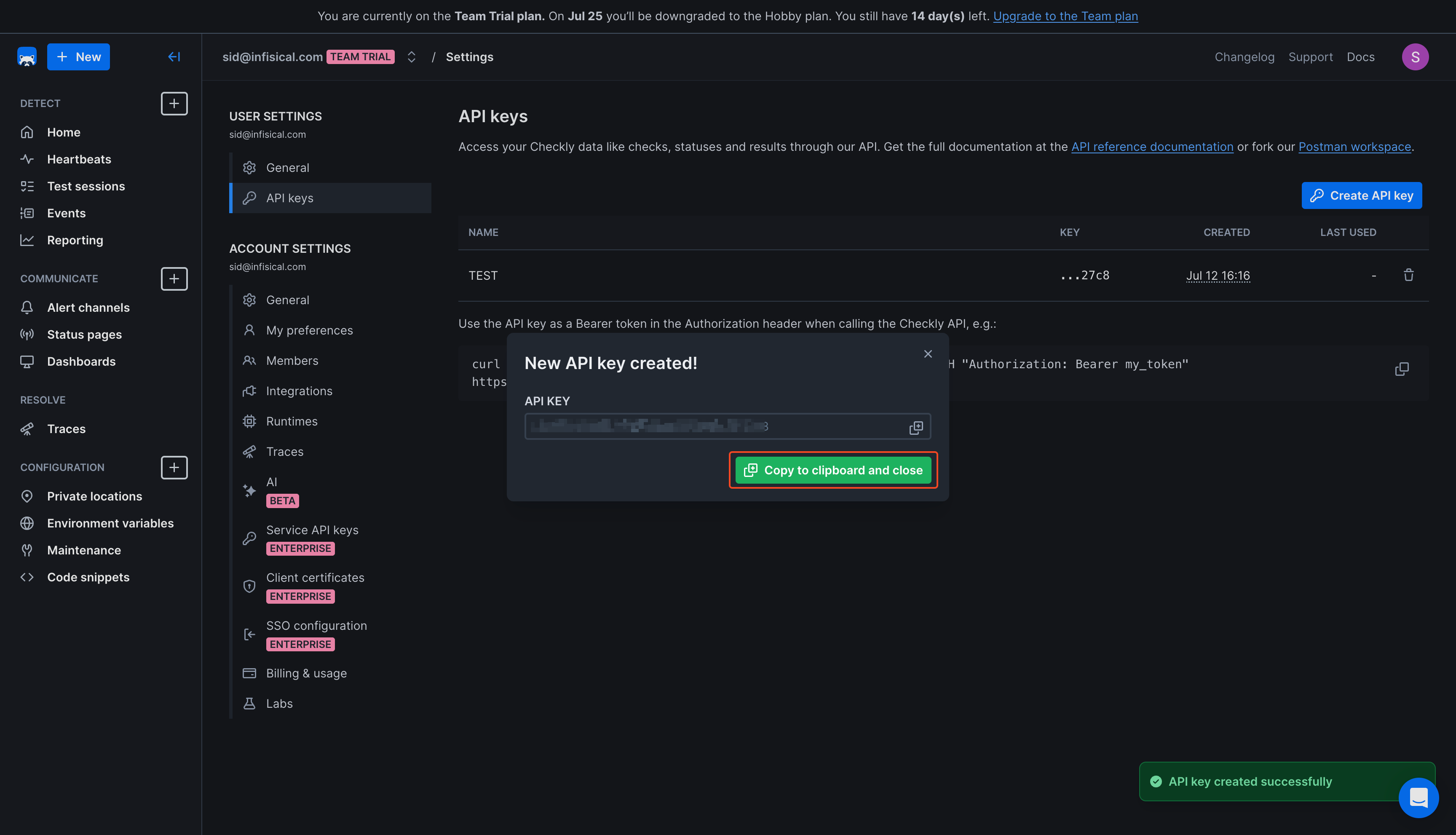
Checkly requires the account user to have Read/Write or Admin permissions
Create a Checkly API Token
1
Click the profile image in the top-right corner and select 'User Settings'
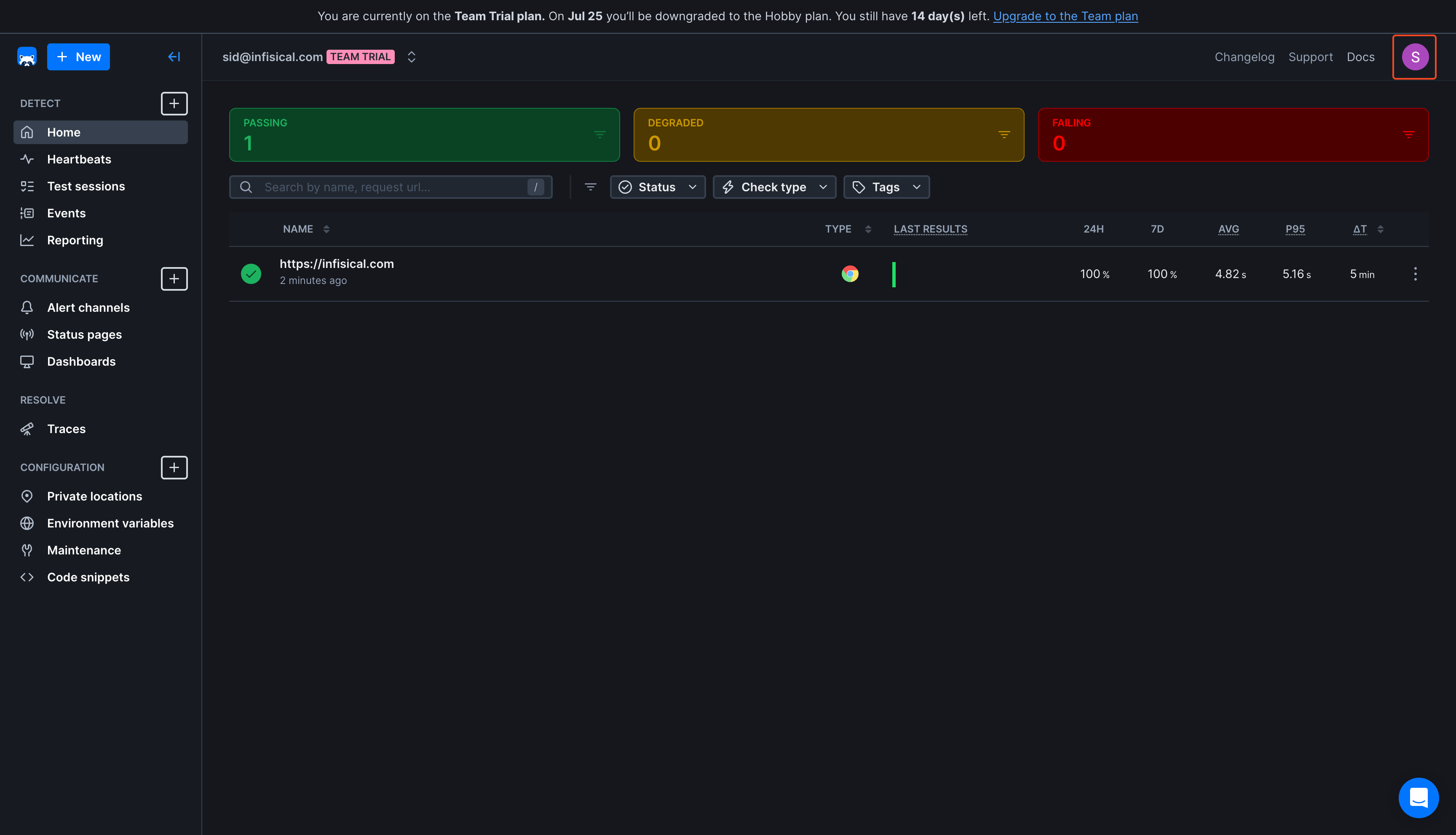
2
In the user settings sidebar, select 'API Keys'
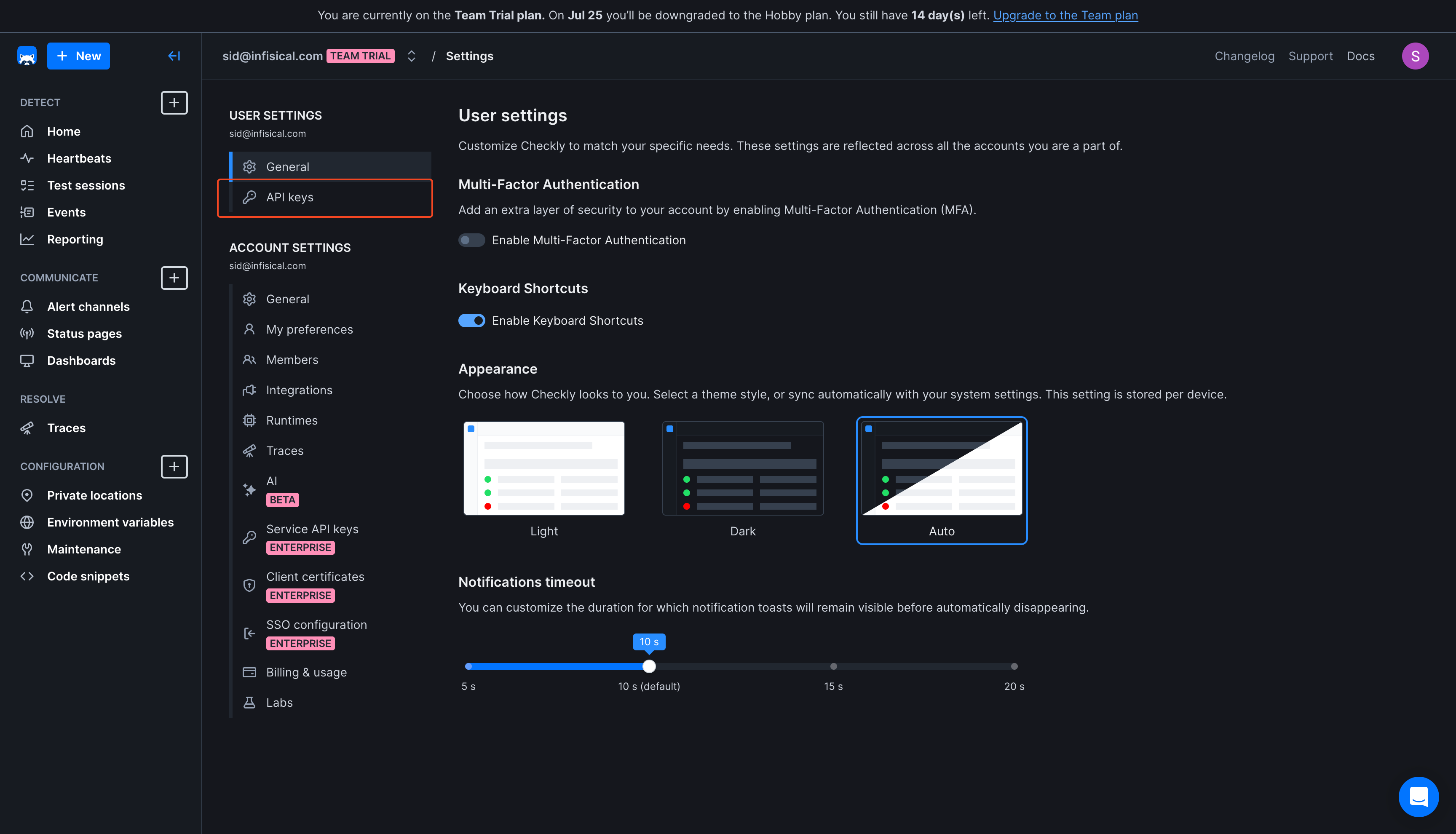
3
In the api keys page, click on 'Create API Key'

4
Enter a token name and click on 'Create API Key'
Provide a descriptive name for the token.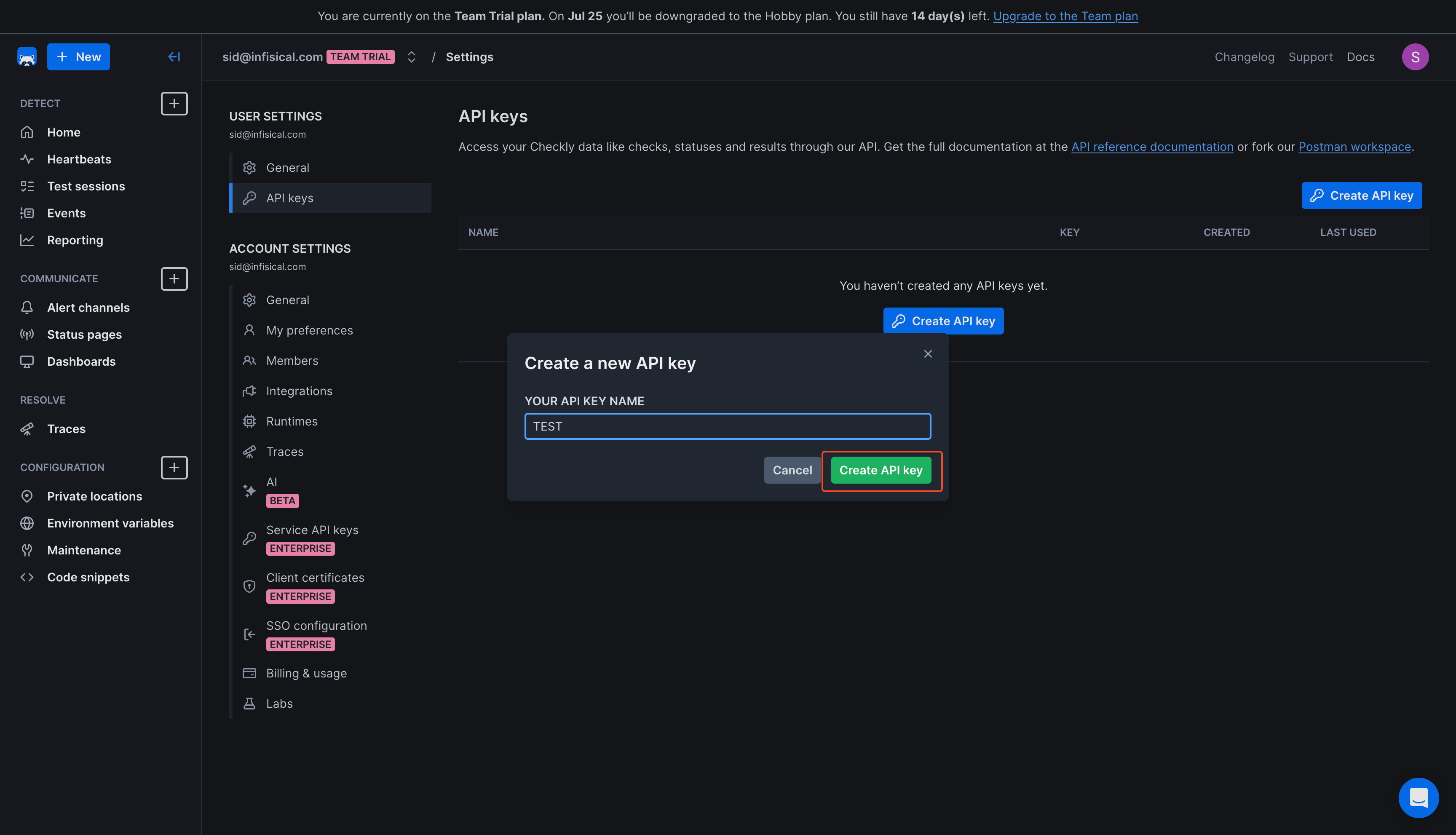
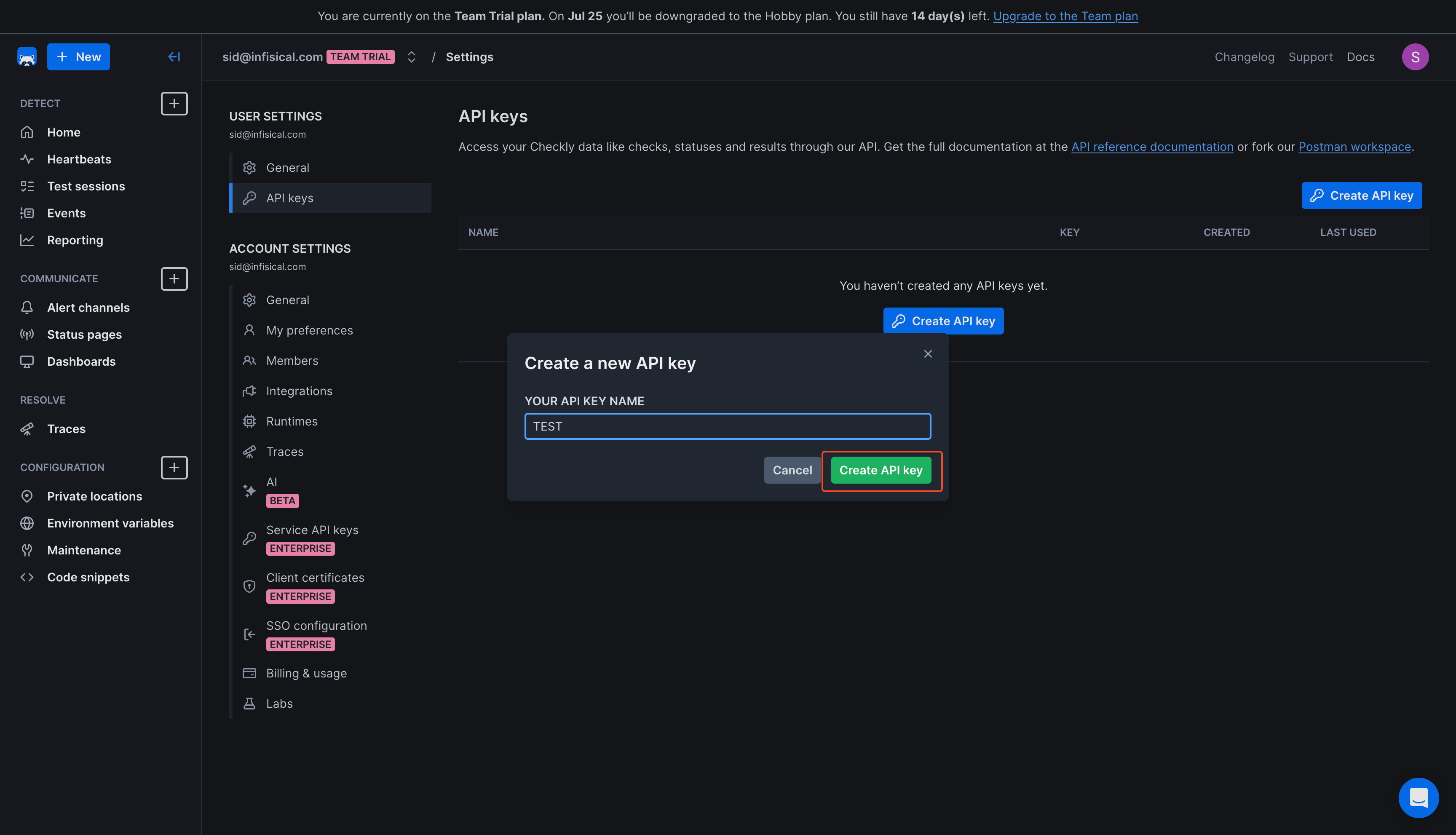
5
Copy the generated key and save it
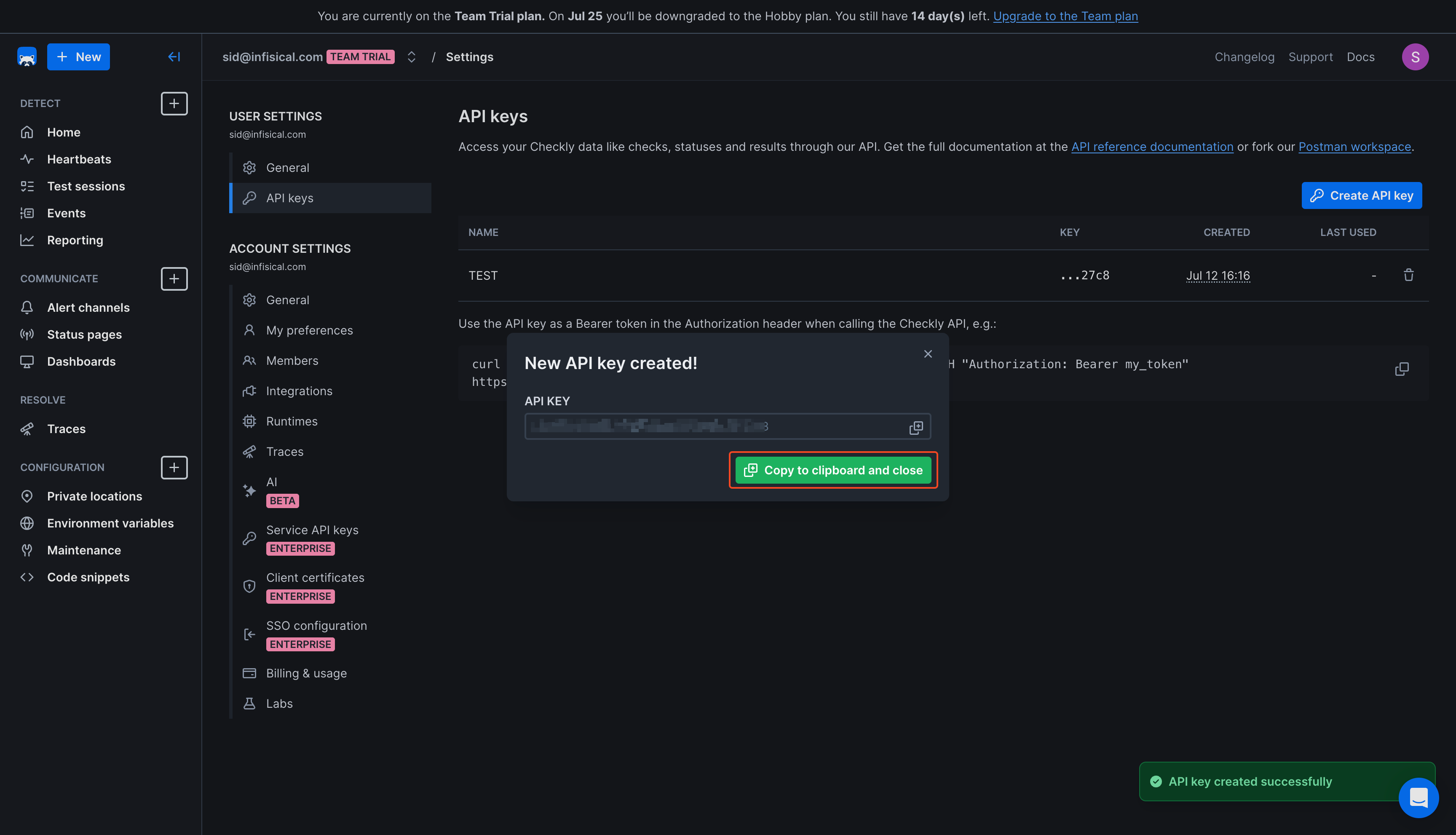
Create a Checkly Connection in Infisical
1
Navigate to App Connections
In your Infisical dashboard, go to Organization Settings and open the App Connections tab.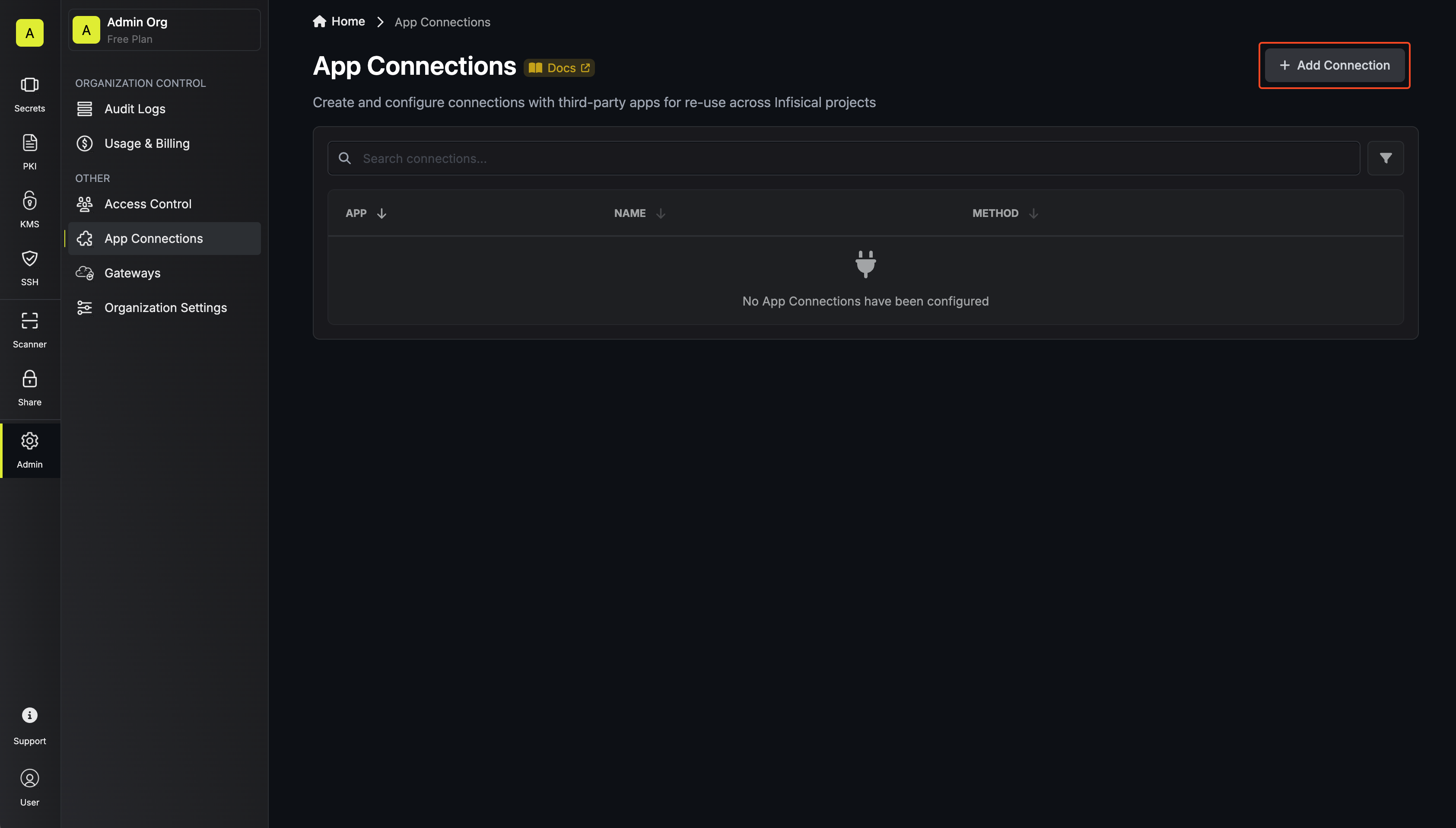
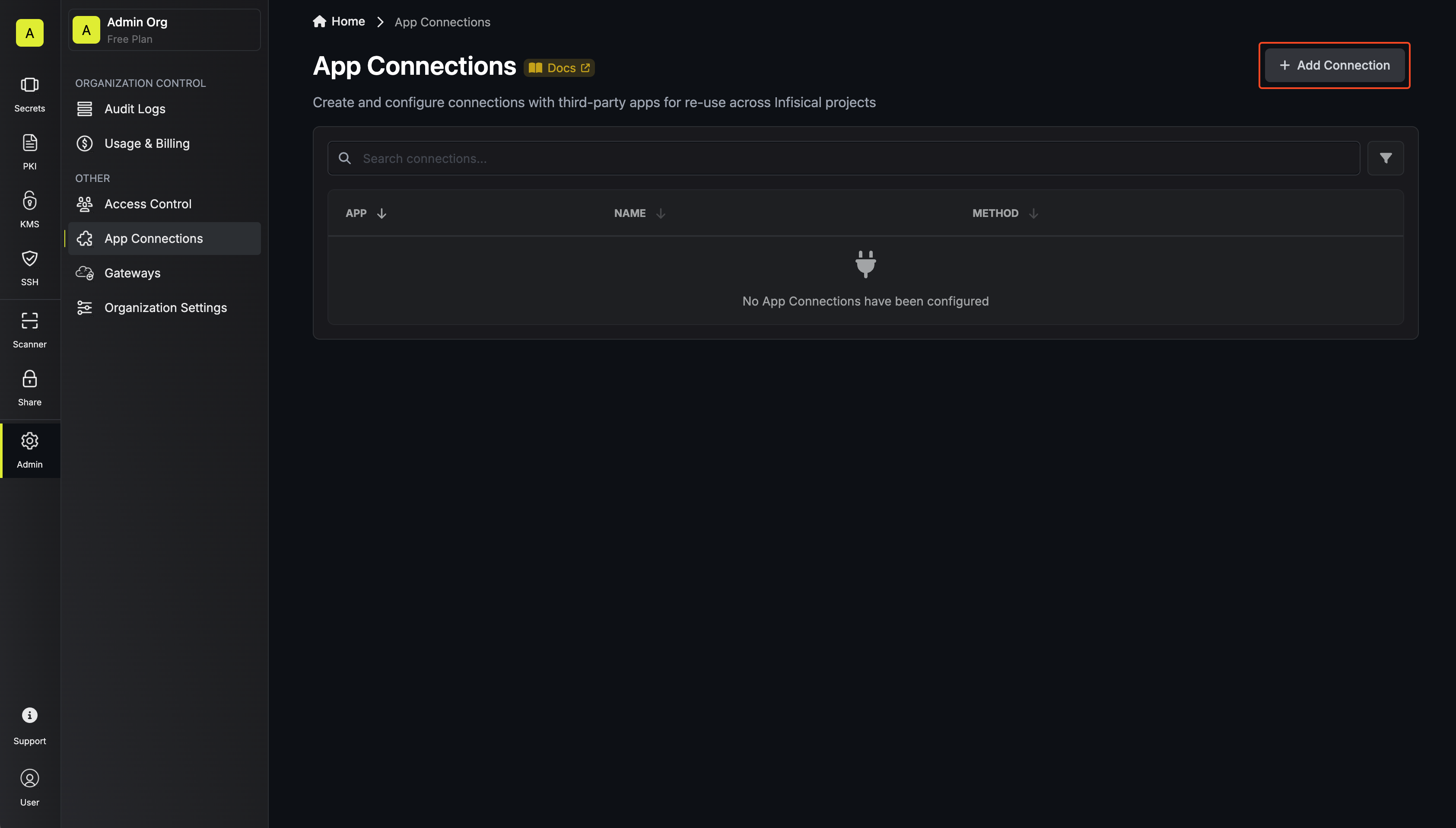
2
Select Checkly Connection
Click + Add Connection and choose Checkly Connection from the list of integrations.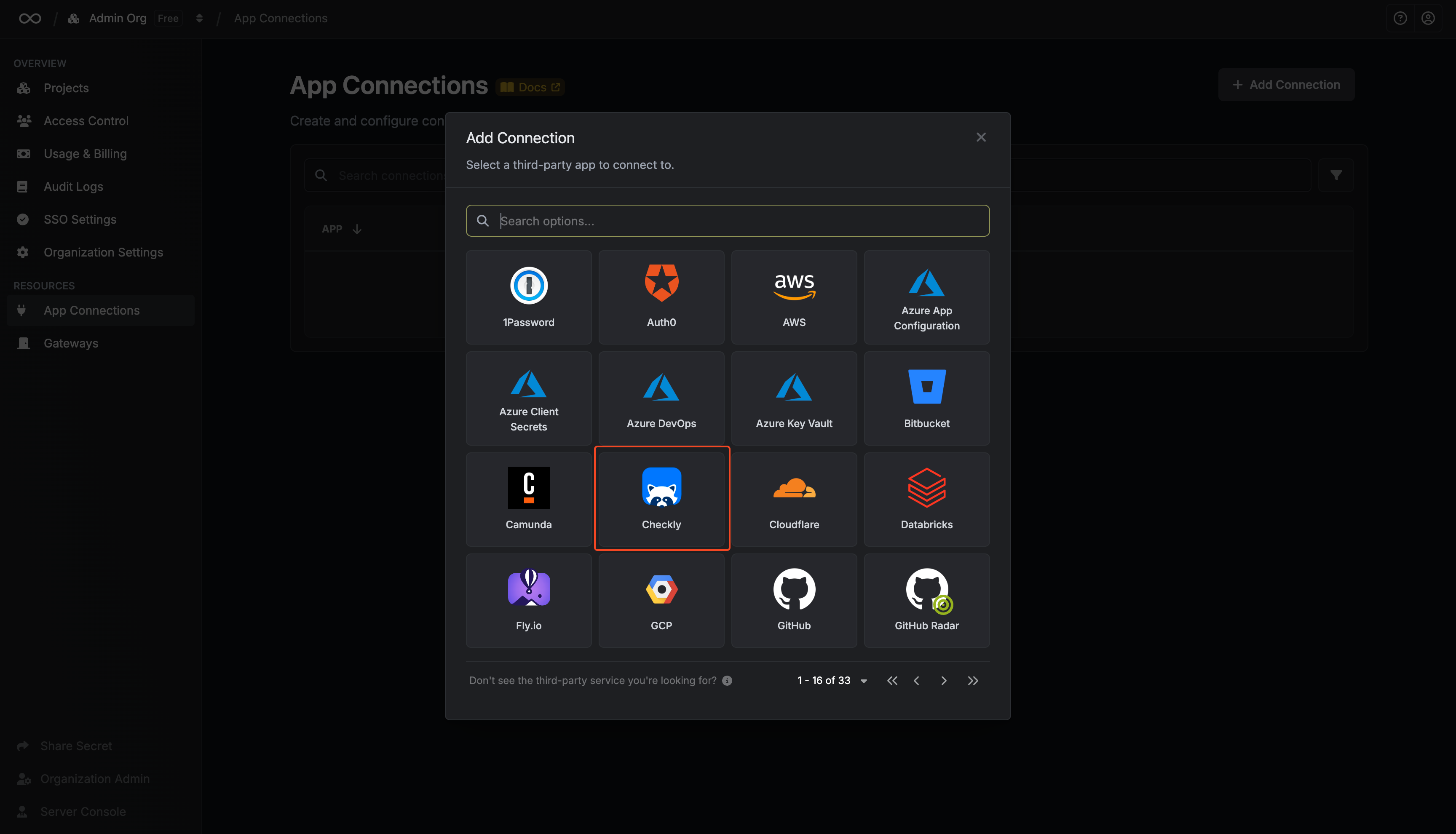
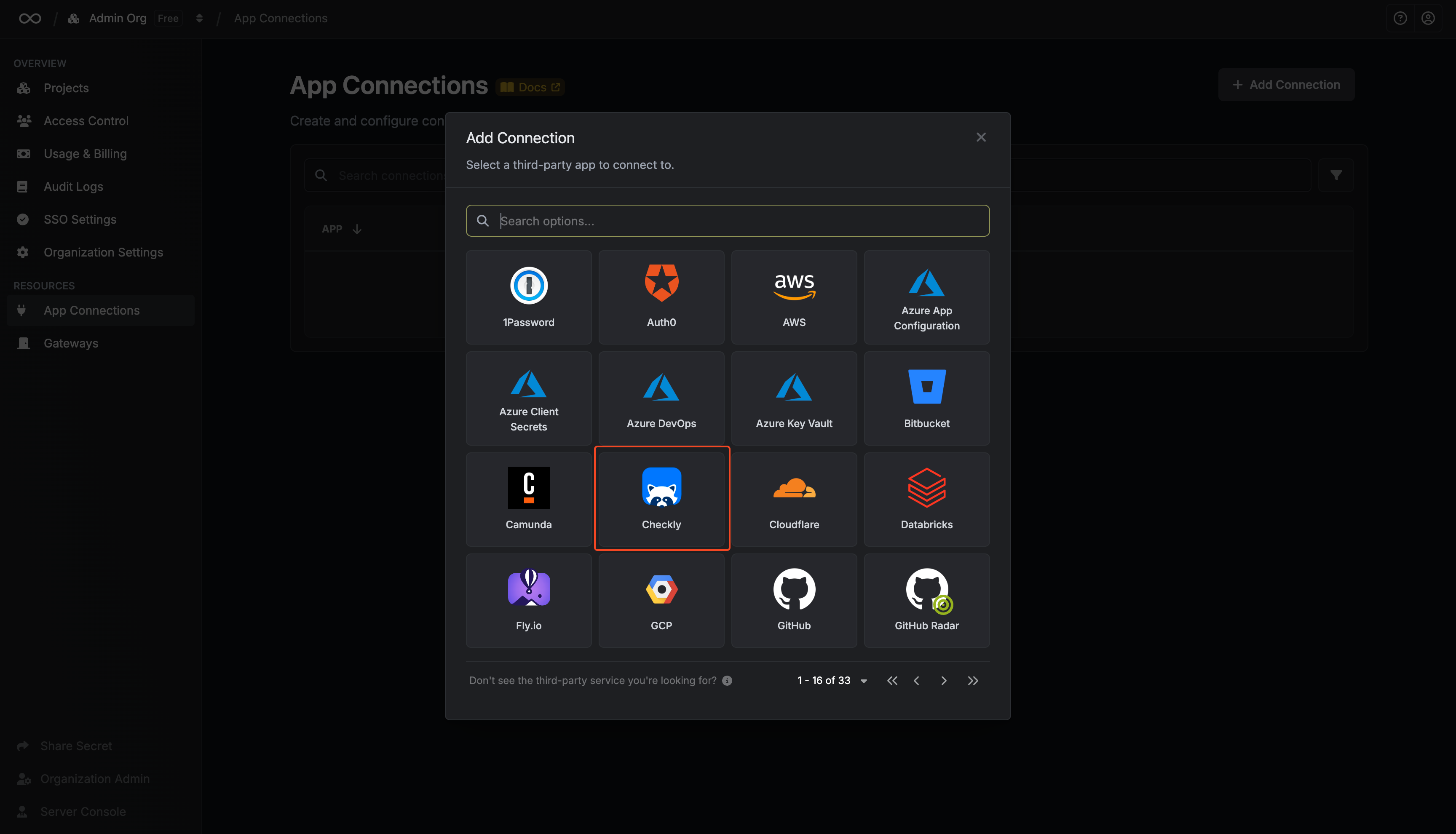
3
Fill out the Checkly Connection form
Complete the form by providing: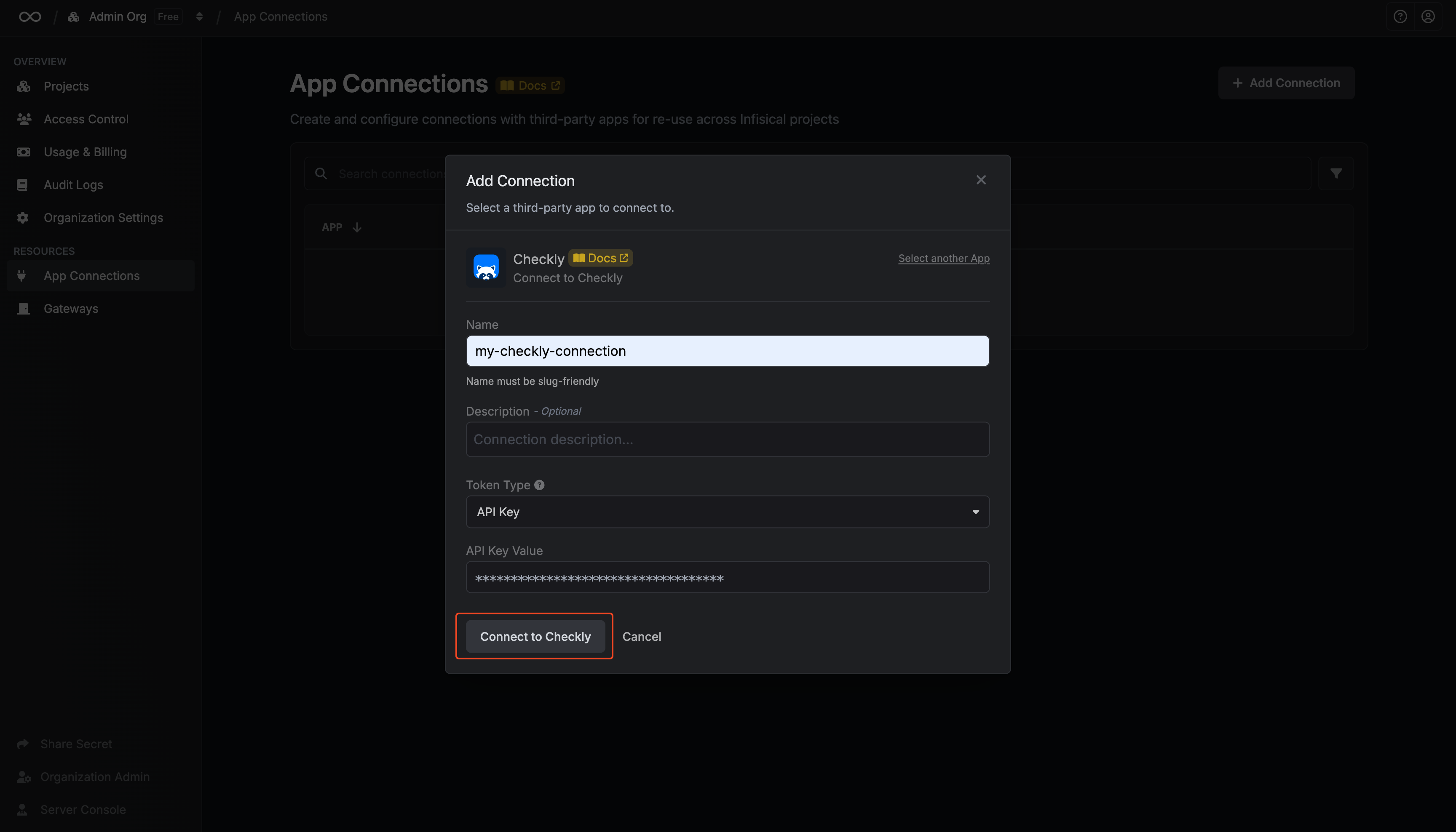
- A descriptive name for the connection
- An optional description
- The API Key value from the previous step
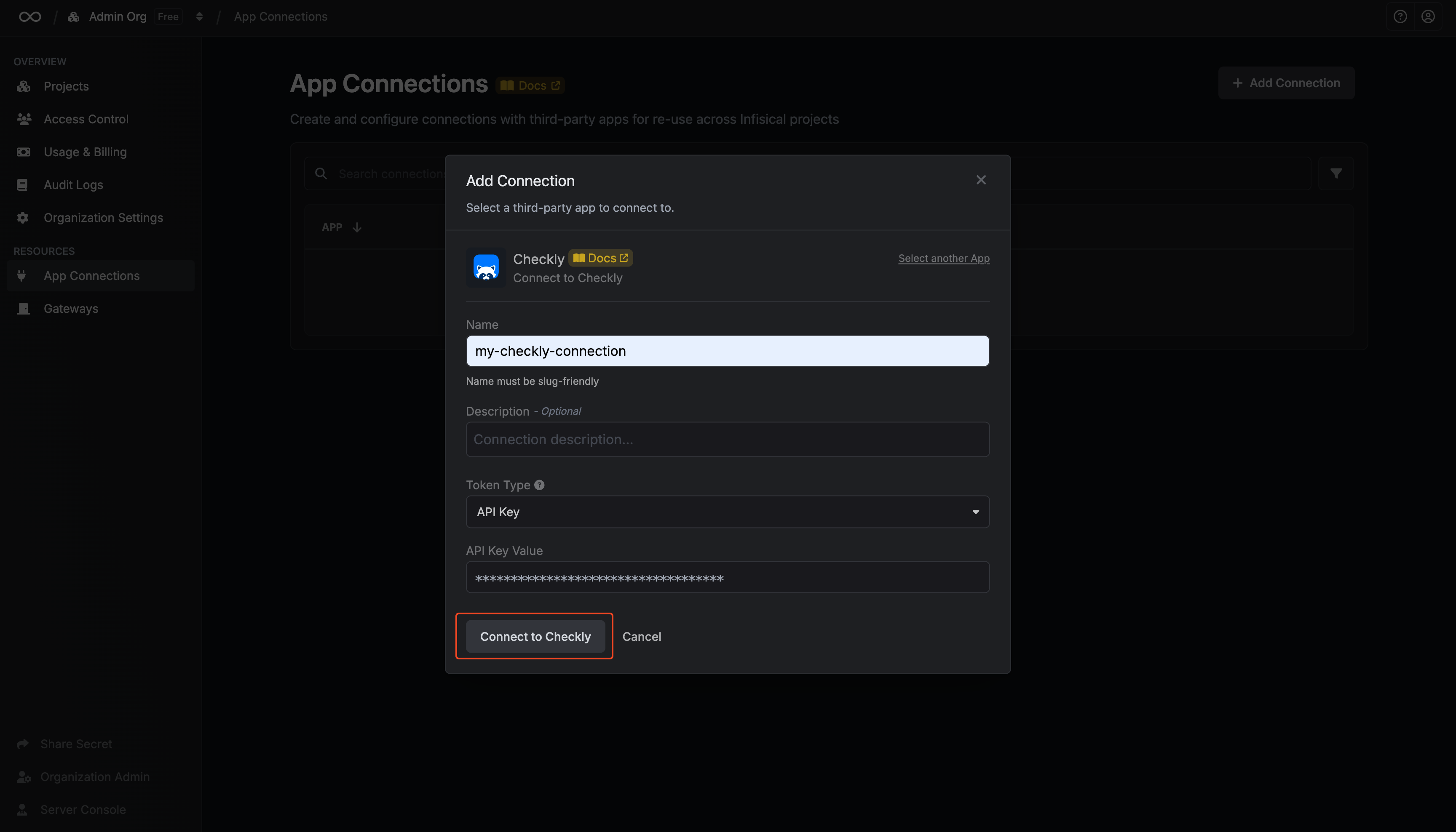
4
Connection created
After submitting the form, your Checkly Connection will be successfully created and ready to use with your Infisical projects.